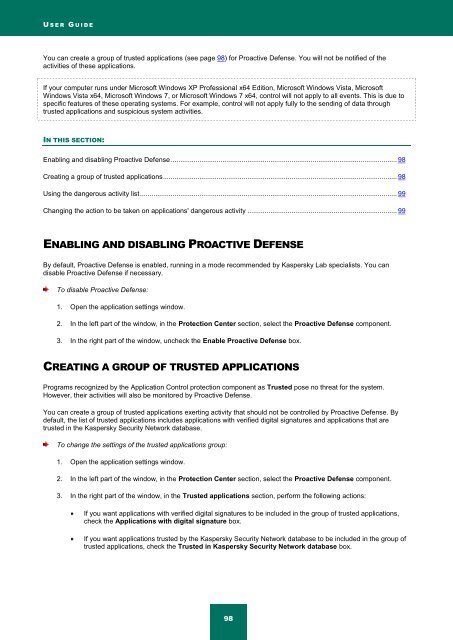Kaspersky Internet Security 2012
Kaspersky Internet Security 2012
Kaspersky Internet Security 2012
Create successful ePaper yourself
Turn your PDF publications into a flip-book with our unique Google optimized e-Paper software.
U S E R G U I D E<br />
You can create a group of trusted applications (see page 98) for Proactive Defense. You will not be notified of the<br />
activities of these applications.<br />
If your computer runs under Microsoft Windows XP Professional x64 Edition, Microsoft Windows Vista, Microsoft<br />
Windows Vista x64, Microsoft Windows 7, or Microsoft Windows 7 x64, control will not apply to all events. This is due to<br />
specific features of these operating systems. For example, control will not apply fully to the sending of data through<br />
trusted applications and suspicious system activities.<br />
IN THIS SECTION:<br />
Enabling and disabling Proactive Defense ...................................................................................................................... 98<br />
Creating a group of trusted applications .......................................................................................................................... 98<br />
Using the dangerous activity list ...................................................................................................................................... 99<br />
Changing the action to be taken on applications' dangerous activity .............................................................................. 99<br />
ENABLING AND DISABLING PROACTIVE DEFENSE<br />
By default, Proactive Defense is enabled, running in a mode recommended by <strong>Kaspersky</strong> Lab specialists. You can<br />
disable Proactive Defense if necessary.<br />
To disable Proactive Defense:<br />
1. Open the application settings window.<br />
2. In the left part of the window, in the Protection Center section, select the Proactive Defense component.<br />
3. In the right part of the window, uncheck the Enable Proactive Defense box.<br />
CREATING A GROUP OF TRUSTED APPLICATIONS<br />
Programs recognized by the Application Control protection component as Trusted pose no threat for the system.<br />
However, their activities will also be monitored by Proactive Defense.<br />
You can create a group of trusted applications exerting activity that should not be controlled by Proactive Defense. By<br />
default, the list of trusted applications includes applications with verified digital signatures and applications that are<br />
trusted in the <strong>Kaspersky</strong> <strong>Security</strong> Network database.<br />
To change the settings of the trusted applications group:<br />
1. Open the application settings window.<br />
2. In the left part of the window, in the Protection Center section, select the Proactive Defense component.<br />
3. In the right part of the window, in the Trusted applications section, perform the following actions:<br />
If you want applications with verified digital signatures to be included in the group of trusted applications,<br />
check the Applications with digital signature box.<br />
If you want applications trusted by the <strong>Kaspersky</strong> <strong>Security</strong> Network database to be included in the group of<br />
trusted applications, check the Trusted in <strong>Kaspersky</strong> <strong>Security</strong> Network database box.<br />
98