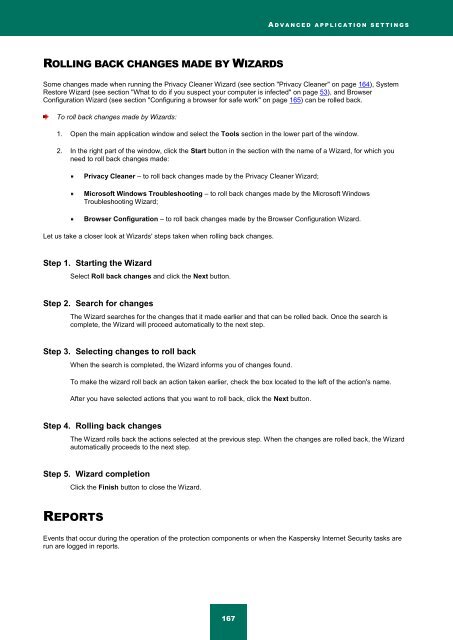Kaspersky Internet Security 2012
Kaspersky Internet Security 2012
Kaspersky Internet Security 2012
Create successful ePaper yourself
Turn your PDF publications into a flip-book with our unique Google optimized e-Paper software.
A D V A N C E D A P P L I C A T I O N S E T T I N G S<br />
ROLLING BACK CHANGES MADE BY WIZARDS<br />
Some changes made when running the Privacy Cleaner Wizard (see section "Privacy Cleaner" on page 164), System<br />
Restore Wizard (see section "What to do if you suspect your computer is infected" on page 53), and Browser<br />
Configuration Wizard (see section "Configuring a browser for safe work" on page 165) can be rolled back.<br />
To roll back changes made by Wizards:<br />
1. Open the main application window and select the Tools section in the lower part of the window.<br />
2. In the right part of the window, click the Start button in the section with the name of a Wizard, for which you<br />
need to roll back changes made:<br />
Privacy Cleaner – to roll back changes made by the Privacy Cleaner Wizard;<br />
Microsoft Windows Troubleshooting – to roll back changes made by the Microsoft Windows<br />
Troubleshooting Wizard;<br />
Browser Configuration – to roll back changes made by the Browser Configuration Wizard.<br />
Let us take a closer look at Wizards' steps taken when rolling back changes.<br />
Step 1. Starting the Wizard<br />
Select Roll back changes and click the Next button.<br />
Step 2. Search for changes<br />
The Wizard searches for the changes that it made earlier and that can be rolled back. Once the search is<br />
complete, the Wizard will proceed automatically to the next step.<br />
Step 3. Selecting changes to roll back<br />
When the search is completed, the Wizard informs you of changes found.<br />
To make the wizard roll back an action taken earlier, check the box located to the left of the action's name.<br />
After you have selected actions that you want to roll back, click the Next button.<br />
Step 4. Rolling back changes<br />
The Wizard rolls back the actions selected at the previous step. When the changes are rolled back, the Wizard<br />
automatically proceeds to the next step.<br />
Step 5. Wizard completion<br />
Click the Finish button to close the Wizard.<br />
REPORTS<br />
Events that occur during the operation of the protection components or when the <strong>Kaspersky</strong> <strong>Internet</strong> <strong>Security</strong> tasks are<br />
run are logged in reports.<br />
167