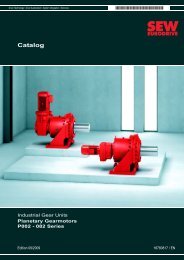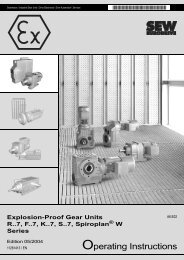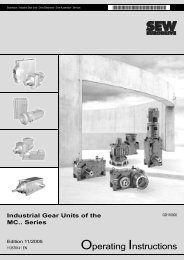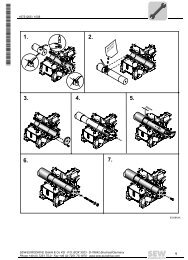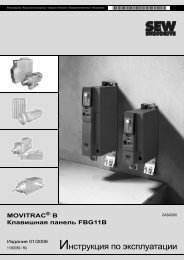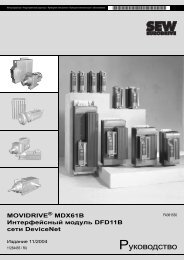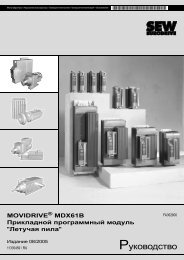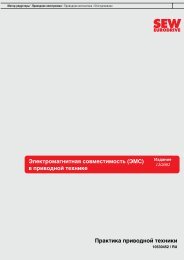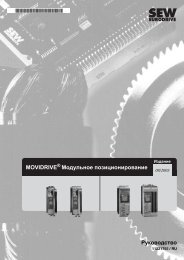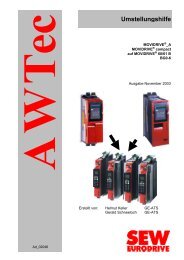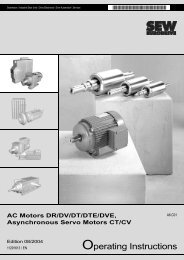Operator Terminal System Manual - 11276916.pdf
Operator Terminal System Manual - 11276916.pdf
Operator Terminal System Manual - 11276916.pdf
You also want an ePaper? Increase the reach of your titles
YUMPU automatically turns print PDFs into web optimized ePapers that Google loves.
<strong>System</strong> <strong>Manual</strong> – DOP11A <strong>Operator</strong> <strong>Terminal</strong>s<br />
Network Functions and Communication<br />
Network services<br />
To make the settings for this function, select the entry [FTP server] from [Setup] /<br />
[Network] / [Services] and click [Edit].<br />
Parameter Description<br />
Control port number The standard value is 21 and should not be changed.<br />
Data port number The standard value is 21 and should not be changed.<br />
Request login Here you specify whether the user requires to log in to be granted access to<br />
the FTP server (terminal). Make the user definition under [Setup] / [Network] /<br />
[Accounts]. See chapter 9.5 "Network accounts".<br />
If you do not activate this option, all users will have unlimited access right to<br />
the FTP server.<br />
Pre login text Text that appears before the login prompt pops up: e. g. "The terminal<br />
requires login. Enter the login data."<br />
Post login text Text that appears after the login prompt: e. g. "You are logged in."<br />
Connection timeout Permitted idle time for the FTP connection before the FTP server (terminal)<br />
(min)<br />
will disconnect the connection. The standard value is 10 minutes.<br />
STMP client This function allows for sending e-mails from the terminal. For using the SMTP client<br />
function, a mail server is required to which the message can be sent from the terminal.<br />
The receiver retrieves the mail message from the mail server. You can use the mail<br />
server of your Internet service provider or a local mail server. You can attach trend and<br />
recipe files to an e-mail. The attached files can only be read using DOP Tools. Up to a<br />
maximum of 20 messages can be sent simultaneously.<br />
Under [Setup] / [Network] / [Services], select the entry [SMTP server], click [Edit] and<br />
make the following settings:<br />
Parameter Description<br />
Server port Connection port 25. Usually need not be changed.<br />
Mail server IP address for the mail server or alias name (DNS server) for the SMTP mail<br />
server. If you enter an alias name, you have to enter the IP address for the<br />
DNS server under [Setup] / [Network] / [TCP/IP connections].<br />
My domain name Name of the terminal or another domain (e-mail address) used for logging on<br />
to the SMTP server:<br />
e. g. the domain name in "mail@master.com" is "master.com".<br />
My e-mail address Enter your e-mail address. The recipient will see this name as sender. If possible,<br />
enter an actual e-mail address to which the mail server can send back<br />
error messages in case of an error.<br />
Send via connection Specify the TCP/IP connection to be used for sending the e-mail. Observe<br />
that TCP/IP connection 2 will only be available when TCP/IP connection 1 has<br />
been used.<br />
Predefined recipients Predefined list with maximal 16 recipients, e-mail addresses, to which the<br />
terminal will send messages.<br />
The maximum length for a recipient address is 60 characters.<br />
9<br />
257