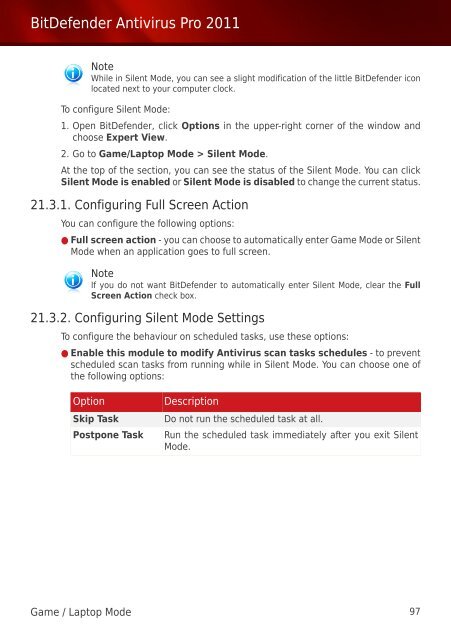Bitdefender Antivirus Pro 2011
Bitdefender Antivirus Pro 2011
Bitdefender Antivirus Pro 2011
Create successful ePaper yourself
Turn your PDF publications into a flip-book with our unique Google optimized e-Paper software.
BitDefender <strong>Antivirus</strong> <strong>Pro</strong> <strong>2011</strong><br />
Note<br />
While in Silent Mode, you can see a slight modification of the little BitDefender icon<br />
located next to your computer clock.<br />
To configure Silent Mode:<br />
1. Open BitDefender, click Options in the upper-right corner of the window and<br />
choose Expert View.<br />
2. Go to Game/Laptop Mode > Silent Mode.<br />
At the top of the section, you can see the status of the Silent Mode. You can click<br />
Silent Mode is enabled or Silent Mode is disabled to change the current status.<br />
21.3.1. Configuring Full Screen Action<br />
You can configure the following options:<br />
● Full screen action - you can choose to automatically enter Game Mode or Silent<br />
Mode when an application goes to full screen.<br />
Note<br />
If you do not want BitDefender to automatically enter Silent Mode, clear the Full<br />
Screen Action check box.<br />
21.3.2. Configuring Silent Mode Settings<br />
To configure the behaviour on scheduled tasks, use these options:<br />
● Enable this module to modify <strong>Antivirus</strong> scan tasks schedules - to prevent<br />
scheduled scan tasks from running while in Silent Mode. You can choose one of<br />
the following options:<br />
Option<br />
Skip Task<br />
Postpone Task<br />
Description<br />
Do not run the scheduled task at all.<br />
Run the scheduled task immediately after you exit Silent<br />
Mode.<br />
Game / Laptop Mode 97