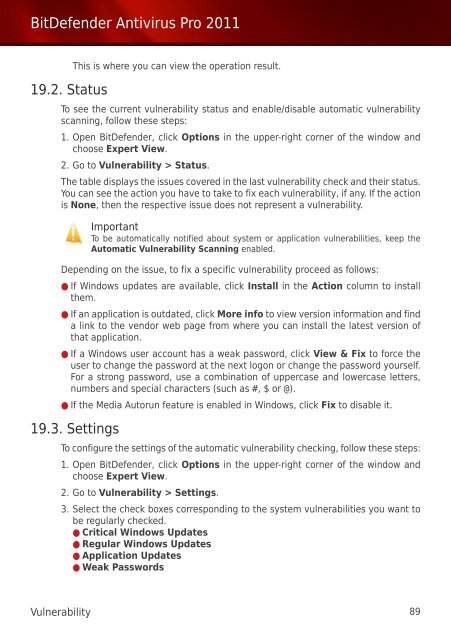Bitdefender Antivirus Pro 2011
Bitdefender Antivirus Pro 2011
Bitdefender Antivirus Pro 2011
You also want an ePaper? Increase the reach of your titles
YUMPU automatically turns print PDFs into web optimized ePapers that Google loves.
BitDefender <strong>Antivirus</strong> <strong>Pro</strong> <strong>2011</strong><br />
19.2. Status<br />
This is where you can view the operation result.<br />
To see the current vulnerability status and enable/disable automatic vulnerability<br />
scanning, follow these steps:<br />
1. Open BitDefender, click Options in the upper-right corner of the window and<br />
choose Expert View.<br />
2. Go to Vulnerability > Status.<br />
The table displays the issues covered in the last vulnerability check and their status.<br />
You can see the action you have to take to fix each vulnerability, if any. If the action<br />
is None, then the respective issue does not represent a vulnerability.<br />
Important<br />
To be automatically notified about system or application vulnerabilities, keep the<br />
Automatic Vulnerability Scanning enabled.<br />
Depending on the issue, to fix a specific vulnerability proceed as follows:<br />
● If Windows updates are available, click Install in the Action column to install<br />
them.<br />
● If an application is outdated, click More info to view version information and find<br />
a link to the vendor web page from where you can install the latest version of<br />
that application.<br />
● If a Windows user account has a weak password, click View & Fix to force the<br />
user to change the password at the next logon or change the password yourself.<br />
For a strong password, use a combination of uppercase and lowercase letters,<br />
numbers and special characters (such as #, $ or @).<br />
● If the Media Autorun feature is enabled in Windows, click Fix to disable it.<br />
19.3. Settings<br />
To configure the settings of the automatic vulnerability checking, follow these steps:<br />
1. Open BitDefender, click Options in the upper-right corner of the window and<br />
choose Expert View.<br />
2. Go to Vulnerability > Settings.<br />
3. Select the check boxes corresponding to the system vulnerabilities you want to<br />
be regularly checked.<br />
● Critical Windows Updates<br />
● Regular Windows Updates<br />
● Application Updates<br />
● Weak Passwords<br />
Vulnerability 89