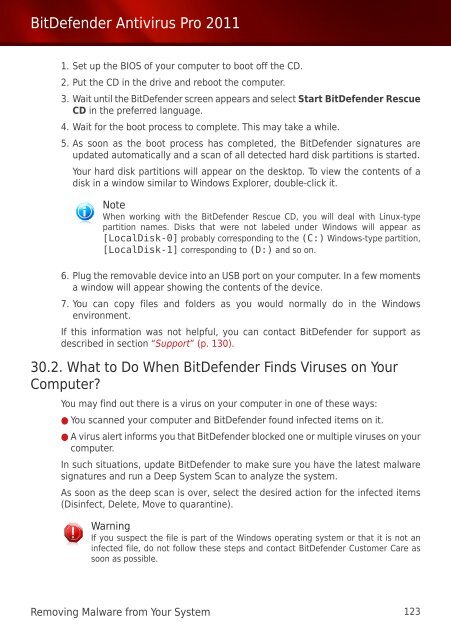Bitdefender Antivirus Pro 2011
Bitdefender Antivirus Pro 2011
Bitdefender Antivirus Pro 2011
Create successful ePaper yourself
Turn your PDF publications into a flip-book with our unique Google optimized e-Paper software.
BitDefender <strong>Antivirus</strong> <strong>Pro</strong> <strong>2011</strong><br />
1. Set up the BIOS of your computer to boot off the CD.<br />
2. Put the CD in the drive and reboot the computer.<br />
3. Wait until the BitDefender screen appears and select Start BitDefender Rescue<br />
CD in the preferred language.<br />
4. Wait for the boot process to complete. This may take a while.<br />
5. As soon as the boot process has completed, the BitDefender signatures are<br />
updated automatically and a scan of all detected hard disk partitions is started.<br />
Your hard disk partitions will appear on the desktop. To view the contents of a<br />
disk in a window similar to Windows Explorer, double-click it.<br />
Note<br />
When working with the BitDefender Rescue CD, you will deal with Linux-type<br />
partition names. Disks that were not labeled under Windows will appear as<br />
[LocalDisk-0] probably corresponding to the (C:) Windows-type partition,<br />
[LocalDisk-1] corresponding to (D:) and so on.<br />
6. Plug the removable device into an USB port on your computer. In a few moments<br />
a window will appear showing the contents of the device.<br />
7. You can copy files and folders as you would normally do in the Windows<br />
environment.<br />
If this information was not helpful, you can contact BitDefender for support as<br />
described in section “Support” (p. 130).<br />
30.2. What to Do When BitDefender Finds Viruses on Your<br />
Computer?<br />
You may find out there is a virus on your computer in one of these ways:<br />
● You scanned your computer and BitDefender found infected items on it.<br />
● A virus alert informs you that BitDefender blocked one or multiple viruses on your<br />
computer.<br />
In such situations, update BitDefender to make sure you have the latest malware<br />
signatures and run a Deep System Scan to analyze the system.<br />
As soon as the deep scan is over, select the desired action for the infected items<br />
(Disinfect, Delete, Move to quarantine).<br />
Warning<br />
If you suspect the file is part of the Windows operating system or that it is not an<br />
infected file, do not follow these steps and contact BitDefender Customer Care as<br />
soon as possible.<br />
Removing Malware from Your System 123