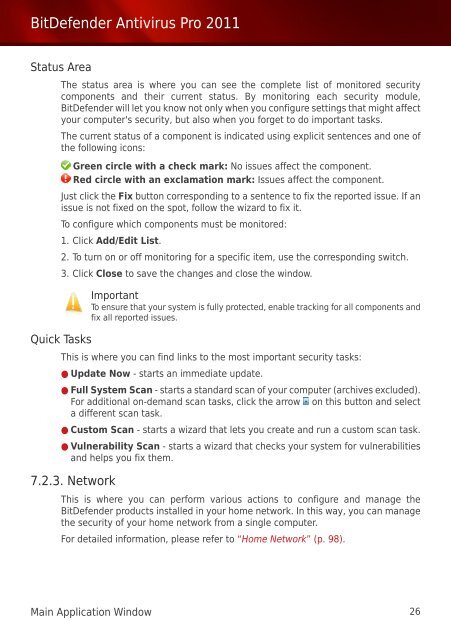Bitdefender Antivirus Pro 2011
Bitdefender Antivirus Pro 2011
Bitdefender Antivirus Pro 2011
Create successful ePaper yourself
Turn your PDF publications into a flip-book with our unique Google optimized e-Paper software.
BitDefender <strong>Antivirus</strong> <strong>Pro</strong> <strong>2011</strong><br />
Status Area<br />
The status area is where you can see the complete list of monitored security<br />
components and their current status. By monitoring each security module,<br />
BitDefender will let you know not only when you configure settings that might affect<br />
your computer's security, but also when you forget to do important tasks.<br />
The current status of a component is indicated using explicit sentences and one of<br />
the following icons:<br />
Green circle with a check mark: No issues affect the component.<br />
Red circle with an exclamation mark: Issues affect the component.<br />
Just click the Fix button corresponding to a sentence to fix the reported issue. If an<br />
issue is not fixed on the spot, follow the wizard to fix it.<br />
To configure which components must be monitored:<br />
1. Click Add/Edit List.<br />
2. To turn on or off monitoring for a specific item, use the corresponding switch.<br />
3. Click Close to save the changes and close the window.<br />
Quick Tasks<br />
Important<br />
To ensure that your system is fully protected, enable tracking for all components and<br />
fix all reported issues.<br />
This is where you can find links to the most important security tasks:<br />
● Update Now - starts an immediate update.<br />
● Full System Scan - starts a standard scan of your computer (archives excluded).<br />
For additional on-demand scan tasks, click the arrow on this button and select<br />
a different scan task.<br />
● Custom Scan - starts a wizard that lets you create and run a custom scan task.<br />
● Vulnerability Scan - starts a wizard that checks your system for vulnerabilities<br />
and helps you fix them.<br />
7.2.3. Network<br />
This is where you can perform various actions to configure and manage the<br />
BitDefender products installed in your home network. In this way, you can manage<br />
the security of your home network from a single computer.<br />
For detailed information, please refer to “Home Network” (p. 98).<br />
Main Application Window 26