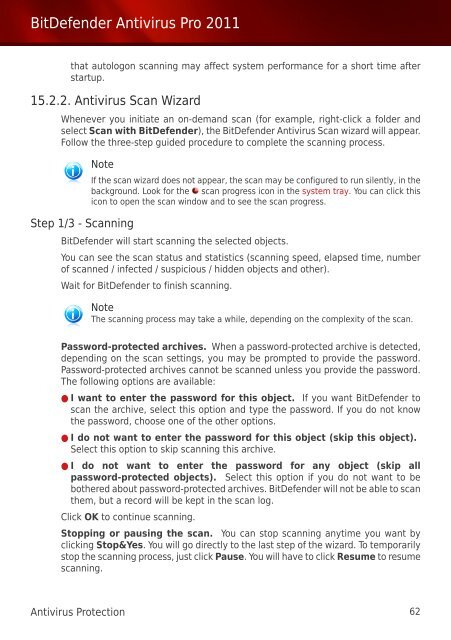Bitdefender Antivirus Pro 2011
Bitdefender Antivirus Pro 2011
Bitdefender Antivirus Pro 2011
Create successful ePaper yourself
Turn your PDF publications into a flip-book with our unique Google optimized e-Paper software.
BitDefender <strong>Antivirus</strong> <strong>Pro</strong> <strong>2011</strong><br />
that autologon scanning may affect system performance for a short time after<br />
startup.<br />
15.2.2. <strong>Antivirus</strong> Scan Wizard<br />
Whenever you initiate an on-demand scan (for example, right-click a folder and<br />
select Scan with BitDefender), the BitDefender <strong>Antivirus</strong> Scan wizard will appear.<br />
Follow the three-step guided procedure to complete the scanning process.<br />
Note<br />
Step 1/3 - Scanning<br />
If the scan wizard does not appear, the scan may be configured to run silently, in the<br />
background. Look for the scan progress icon in the system tray. You can click this<br />
icon to open the scan window and to see the scan progress.<br />
BitDefender will start scanning the selected objects.<br />
You can see the scan status and statistics (scanning speed, elapsed time, number<br />
of scanned / infected / suspicious / hidden objects and other).<br />
Wait for BitDefender to finish scanning.<br />
Note<br />
The scanning process may take a while, depending on the complexity of the scan.<br />
Password-protected archives. When a password-protected archive is detected,<br />
depending on the scan settings, you may be prompted to provide the password.<br />
Password-protected archives cannot be scanned unless you provide the password.<br />
The following options are available:<br />
● I want to enter the password for this object. If you want BitDefender to<br />
scan the archive, select this option and type the password. If you do not know<br />
the password, choose one of the other options.<br />
● I do not want to enter the password for this object (skip this object).<br />
Select this option to skip scanning this archive.<br />
● I do not want to enter the password for any object (skip all<br />
password-protected objects). Select this option if you do not want to be<br />
bothered about password-protected archives. BitDefender will not be able to scan<br />
them, but a record will be kept in the scan log.<br />
Click OK to continue scanning.<br />
Stopping or pausing the scan. You can stop scanning anytime you want by<br />
clicking Stop&Yes. You will go directly to the last step of the wizard. To temporarily<br />
stop the scanning process, just click Pause. You will have to click Resume to resume<br />
scanning.<br />
<strong>Antivirus</strong> <strong>Pro</strong>tection 62