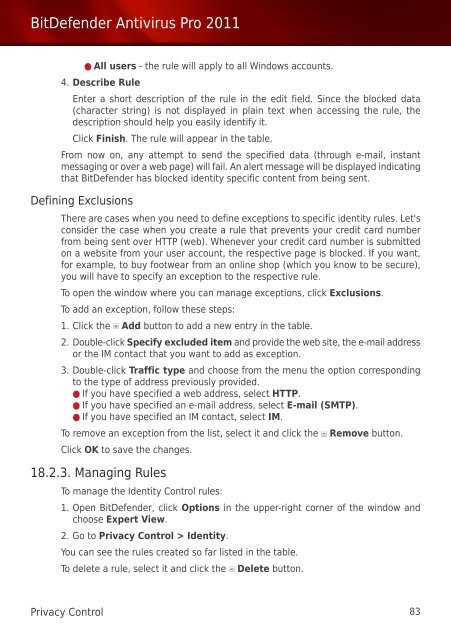Bitdefender Antivirus Pro 2011
Bitdefender Antivirus Pro 2011
Bitdefender Antivirus Pro 2011
You also want an ePaper? Increase the reach of your titles
YUMPU automatically turns print PDFs into web optimized ePapers that Google loves.
BitDefender <strong>Antivirus</strong> <strong>Pro</strong> <strong>2011</strong><br />
● All users - the rule will apply to all Windows accounts.<br />
4. Describe Rule<br />
Enter a short description of the rule in the edit field. Since the blocked data<br />
(character string) is not displayed in plain text when accessing the rule, the<br />
description should help you easily identify it.<br />
Click Finish. The rule will appear in the table.<br />
From now on, any attempt to send the specified data (through e-mail, instant<br />
messaging or over a web page) will fail. An alert message will be displayed indicating<br />
that BitDefender has blocked identity specific content from being sent.<br />
Defining Exclusions<br />
There are cases when you need to define exceptions to specific identity rules. Let's<br />
consider the case when you create a rule that prevents your credit card number<br />
from being sent over HTTP (web). Whenever your credit card number is submitted<br />
on a website from your user account, the respective page is blocked. If you want,<br />
for example, to buy footwear from an online shop (which you know to be secure),<br />
you will have to specify an exception to the respective rule.<br />
To open the window where you can manage exceptions, click Exclusions.<br />
To add an exception, follow these steps:<br />
1. Click the Add button to add a new entry in the table.<br />
2. Double-click Specify excluded item and provide the web site, the e-mail address<br />
or the IM contact that you want to add as exception.<br />
3. Double-click Traffic type and choose from the menu the option corresponding<br />
to the type of address previously provided.<br />
● If you have specified a web address, select HTTP.<br />
● If you have specified an e-mail address, select E-mail (SMTP).<br />
● If you have specified an IM contact, select IM.<br />
To remove an exception from the list, select it and click the Remove button.<br />
Click OK to save the changes.<br />
18.2.3. Managing Rules<br />
To manage the Identity Control rules:<br />
1. Open BitDefender, click Options in the upper-right corner of the window and<br />
choose Expert View.<br />
2. Go to Privacy Control > Identity.<br />
You can see the rules created so far listed in the table.<br />
To delete a rule, select it and click the Delete button.<br />
Privacy Control 83