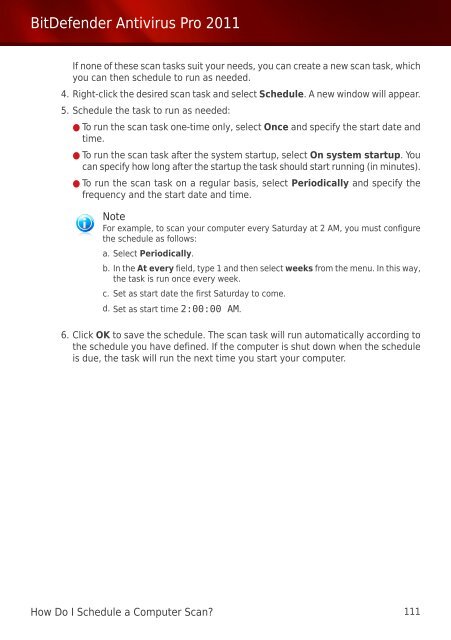Bitdefender Antivirus Pro 2011
Bitdefender Antivirus Pro 2011
Bitdefender Antivirus Pro 2011
Create successful ePaper yourself
Turn your PDF publications into a flip-book with our unique Google optimized e-Paper software.
BitDefender <strong>Antivirus</strong> <strong>Pro</strong> <strong>2011</strong><br />
If none of these scan tasks suit your needs, you can create a new scan task, which<br />
you can then schedule to run as needed.<br />
4. Right-click the desired scan task and select Schedule. A new window will appear.<br />
5. Schedule the task to run as needed:<br />
● To run the scan task one-time only, select Once and specify the start date and<br />
time.<br />
● To run the scan task after the system startup, select On system startup. You<br />
can specify how long after the startup the task should start running (in minutes).<br />
● To run the scan task on a regular basis, select Periodically and specify the<br />
frequency and the start date and time.<br />
Note<br />
For example, to scan your computer every Saturday at 2 AM, you must configure<br />
the schedule as follows:<br />
a. Select Periodically.<br />
b. In the At every field, type 1 and then select weeks from the menu. In this way,<br />
the task is run once every week.<br />
c. Set as start date the first Saturday to come.<br />
d. Set as start time 2:00:00 AM.<br />
6. Click OK to save the schedule. The scan task will run automatically according to<br />
the schedule you have defined. If the computer is shut down when the schedule<br />
is due, the task will run the next time you start your computer.<br />
How Do I Schedule a Computer Scan? 111