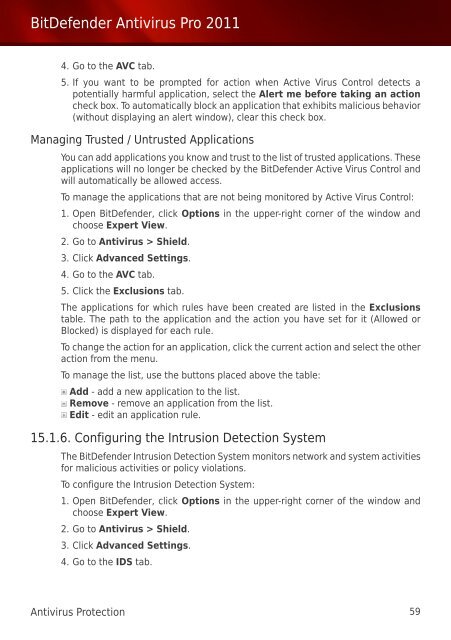Bitdefender Antivirus Pro 2011
Bitdefender Antivirus Pro 2011
Bitdefender Antivirus Pro 2011
Create successful ePaper yourself
Turn your PDF publications into a flip-book with our unique Google optimized e-Paper software.
BitDefender <strong>Antivirus</strong> <strong>Pro</strong> <strong>2011</strong><br />
4. Go to the AVC tab.<br />
5. If you want to be prompted for action when Active Virus Control detects a<br />
potentially harmful application, select the Alert me before taking an action<br />
check box. To automatically block an application that exhibits malicious behavior<br />
(without displaying an alert window), clear this check box.<br />
Managing Trusted / Untrusted Applications<br />
You can add applications you know and trust to the list of trusted applications. These<br />
applications will no longer be checked by the BitDefender Active Virus Control and<br />
will automatically be allowed access.<br />
To manage the applications that are not being monitored by Active Virus Control:<br />
1. Open BitDefender, click Options in the upper-right corner of the window and<br />
choose Expert View.<br />
2. Go to <strong>Antivirus</strong> > Shield.<br />
3. Click Advanced Settings.<br />
4. Go to the AVC tab.<br />
5. Click the Exclusions tab.<br />
The applications for which rules have been created are listed in the Exclusions<br />
table. The path to the application and the action you have set for it (Allowed or<br />
Blocked) is displayed for each rule.<br />
To change the action for an application, click the current action and select the other<br />
action from the menu.<br />
To manage the list, use the buttons placed above the table:<br />
Add - add a new application to the list.<br />
Remove - remove an application from the list.<br />
Edit - edit an application rule.<br />
15.1.6. Configuring the Intrusion Detection System<br />
The BitDefender Intrusion Detection System monitors network and system activities<br />
for malicious activities or policy violations.<br />
To configure the Intrusion Detection System:<br />
1. Open BitDefender, click Options in the upper-right corner of the window and<br />
choose Expert View.<br />
2. Go to <strong>Antivirus</strong> > Shield.<br />
3. Click Advanced Settings.<br />
4. Go to the IDS tab.<br />
<strong>Antivirus</strong> <strong>Pro</strong>tection 59