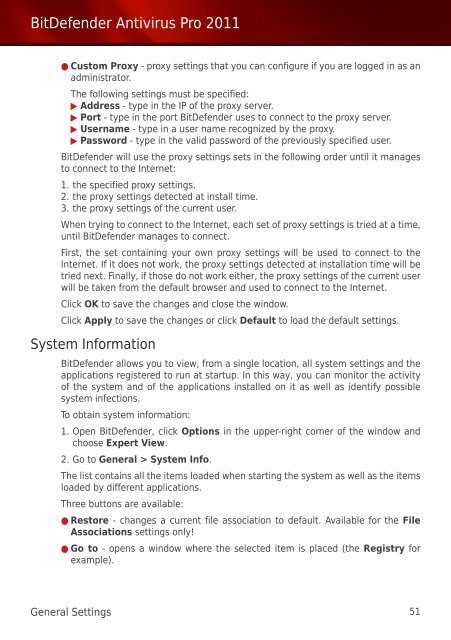Bitdefender Antivirus Pro 2011
Bitdefender Antivirus Pro 2011
Bitdefender Antivirus Pro 2011
You also want an ePaper? Increase the reach of your titles
YUMPU automatically turns print PDFs into web optimized ePapers that Google loves.
BitDefender <strong>Antivirus</strong> <strong>Pro</strong> <strong>2011</strong><br />
● Custom <strong>Pro</strong>xy - proxy settings that you can configure if you are logged in as an<br />
administrator.<br />
The following settings must be specified:<br />
▶ Address - type in the IP of the proxy server.<br />
▶ Port - type in the port BitDefender uses to connect to the proxy server.<br />
▶ Username - type in a user name recognized by the proxy.<br />
▶ Password - type in the valid password of the previously specified user.<br />
BitDefender will use the proxy settings sets in the following order until it manages<br />
to connect to the Internet:<br />
1. the specified proxy settings.<br />
2. the proxy settings detected at install time.<br />
3. the proxy settings of the current user.<br />
When trying to connect to the Internet, each set of proxy settings is tried at a time,<br />
until BitDefender manages to connect.<br />
First, the set containing your own proxy settings will be used to connect to the<br />
Internet. If it does not work, the proxy settings detected at installation time will be<br />
tried next. Finally, if those do not work either, the proxy settings of the current user<br />
will be taken from the default browser and used to connect to the Internet.<br />
Click OK to save the changes and close the window.<br />
Click Apply to save the changes or click Default to load the default settings.<br />
System Information<br />
BitDefender allows you to view, from a single location, all system settings and the<br />
applications registered to run at startup. In this way, you can monitor the activity<br />
of the system and of the applications installed on it as well as identify possible<br />
system infections.<br />
To obtain system information:<br />
1. Open BitDefender, click Options in the upper-right corner of the window and<br />
choose Expert View.<br />
2. Go to General > System Info.<br />
The list contains all the items loaded when starting the system as well as the items<br />
loaded by different applications.<br />
Three buttons are available:<br />
● Restore - changes a current file association to default. Available for the File<br />
Associations settings only!<br />
● Go to - opens a window where the selected item is placed (the Registry for<br />
example).<br />
General Settings 51