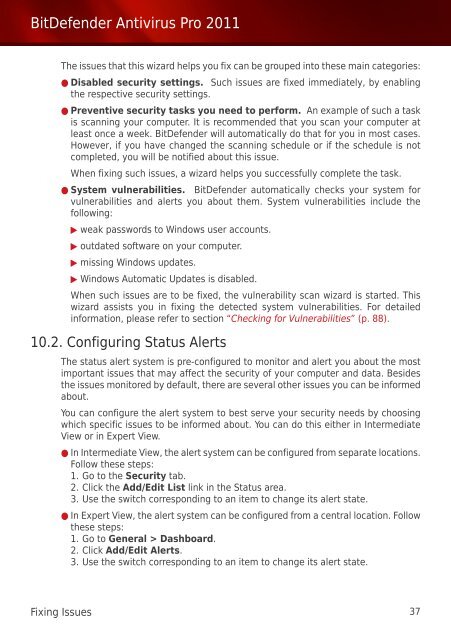Bitdefender Antivirus Pro 2011
Bitdefender Antivirus Pro 2011
Bitdefender Antivirus Pro 2011
Create successful ePaper yourself
Turn your PDF publications into a flip-book with our unique Google optimized e-Paper software.
BitDefender <strong>Antivirus</strong> <strong>Pro</strong> <strong>2011</strong><br />
The issues that this wizard helps you fix can be grouped into these main categories:<br />
● Disabled security settings. Such issues are fixed immediately, by enabling<br />
the respective security settings.<br />
● Preventive security tasks you need to perform. An example of such a task<br />
is scanning your computer. It is recommended that you scan your computer at<br />
least once a week. BitDefender will automatically do that for you in most cases.<br />
However, if you have changed the scanning schedule or if the schedule is not<br />
completed, you will be notified about this issue.<br />
When fixing such issues, a wizard helps you successfully complete the task.<br />
● System vulnerabilities. BitDefender automatically checks your system for<br />
vulnerabilities and alerts you about them. System vulnerabilities include the<br />
following:<br />
▶ weak passwords to Windows user accounts.<br />
▶ outdated software on your computer.<br />
▶ missing Windows updates.<br />
▶ Windows Automatic Updates is disabled.<br />
When such issues are to be fixed, the vulnerability scan wizard is started. This<br />
wizard assists you in fixing the detected system vulnerabilities. For detailed<br />
information, please refer to section “Checking for Vulnerabilities” (p. 88).<br />
10.2. Configuring Status Alerts<br />
The status alert system is pre-configured to monitor and alert you about the most<br />
important issues that may affect the security of your computer and data. Besides<br />
the issues monitored by default, there are several other issues you can be informed<br />
about.<br />
You can configure the alert system to best serve your security needs by choosing<br />
which specific issues to be informed about. You can do this either in Intermediate<br />
View or in Expert View.<br />
● In Intermediate View, the alert system can be configured from separate locations.<br />
Follow these steps:<br />
1. Go to the Security tab.<br />
2. Click the Add/Edit List link in the Status area.<br />
3. Use the switch corresponding to an item to change its alert state.<br />
● In Expert View, the alert system can be configured from a central location. Follow<br />
these steps:<br />
1. Go to General > Dashboard.<br />
2. Click Add/Edit Alerts.<br />
3. Use the switch corresponding to an item to change its alert state.<br />
Fixing Issues 37