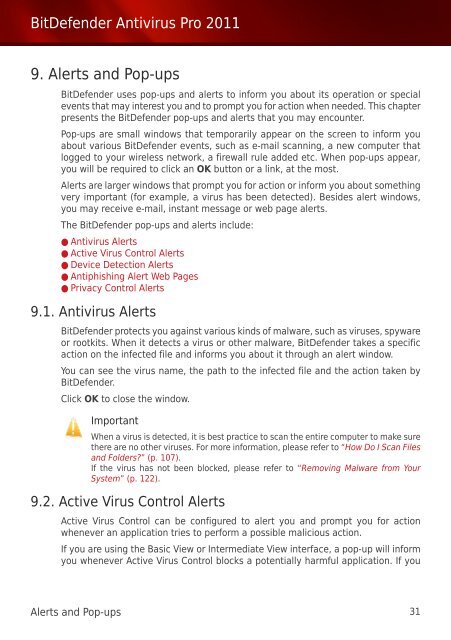Bitdefender Antivirus Pro 2011
Bitdefender Antivirus Pro 2011
Bitdefender Antivirus Pro 2011
You also want an ePaper? Increase the reach of your titles
YUMPU automatically turns print PDFs into web optimized ePapers that Google loves.
BitDefender <strong>Antivirus</strong> <strong>Pro</strong> <strong>2011</strong><br />
9. Alerts and Pop-ups<br />
BitDefender uses pop-ups and alerts to inform you about its operation or special<br />
events that may interest you and to prompt you for action when needed. This chapter<br />
presents the BitDefender pop-ups and alerts that you may encounter.<br />
Pop-ups are small windows that temporarily appear on the screen to inform you<br />
about various BitDefender events, such as e-mail scanning, a new computer that<br />
logged to your wireless network, a firewall rule added etc. When pop-ups appear,<br />
you will be required to click an OK button or a link, at the most.<br />
Alerts are larger windows that prompt you for action or inform you about something<br />
very important (for example, a virus has been detected). Besides alert windows,<br />
you may receive e-mail, instant message or web page alerts.<br />
The BitDefender pop-ups and alerts include:<br />
● <strong>Antivirus</strong> Alerts<br />
● Active Virus Control Alerts<br />
● Device Detection Alerts<br />
● Antiphishing Alert Web Pages<br />
● Privacy Control Alerts<br />
9.1. <strong>Antivirus</strong> Alerts<br />
BitDefender protects you against various kinds of malware, such as viruses, spyware<br />
or rootkits. When it detects a virus or other malware, BitDefender takes a specific<br />
action on the infected file and informs you about it through an alert window.<br />
You can see the virus name, the path to the infected file and the action taken by<br />
BitDefender.<br />
Click OK to close the window.<br />
Important<br />
When a virus is detected, it is best practice to scan the entire computer to make sure<br />
there are no other viruses. For more information, please refer to “How Do I Scan Files<br />
and Folders?” (p. 107).<br />
If the virus has not been blocked, please refer to “Removing Malware from Your<br />
System” (p. 122).<br />
9.2. Active Virus Control Alerts<br />
Active Virus Control can be configured to alert you and prompt you for action<br />
whenever an application tries to perform a possible malicious action.<br />
If you are using the Basic View or Intermediate View interface, a pop-up will inform<br />
you whenever Active Virus Control blocks a potentially harmful application. If you<br />
Alerts and Pop-ups 31