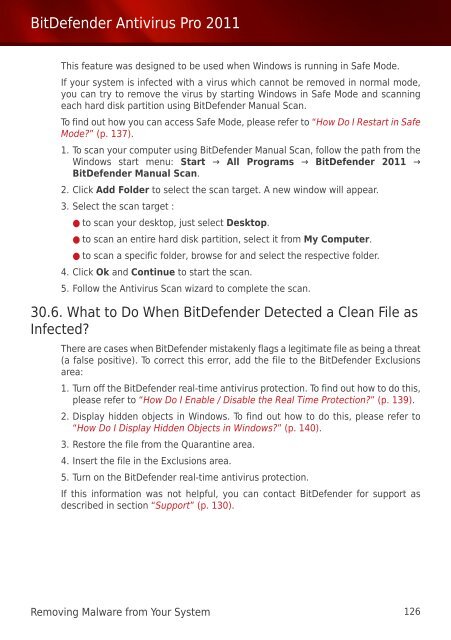Bitdefender Antivirus Pro 2011
Bitdefender Antivirus Pro 2011
Bitdefender Antivirus Pro 2011
Create successful ePaper yourself
Turn your PDF publications into a flip-book with our unique Google optimized e-Paper software.
BitDefender <strong>Antivirus</strong> <strong>Pro</strong> <strong>2011</strong><br />
This feature was designed to be used when Windows is running in Safe Mode.<br />
If your system is infected with a virus which cannot be removed in normal mode,<br />
you can try to remove the virus by starting Windows in Safe Mode and scanning<br />
each hard disk partition using BitDefender Manual Scan.<br />
To find out how you can access Safe Mode, please refer to “How Do I Restart in Safe<br />
Mode?” (p. 137).<br />
1. To scan your computer using BitDefender Manual Scan, follow the path from the<br />
Windows start menu: Start → All <strong>Pro</strong>grams → BitDefender <strong>2011</strong> →<br />
BitDefender Manual Scan.<br />
2. Click Add Folder to select the scan target. A new window will appear.<br />
3. Select the scan target :<br />
● to scan your desktop, just select Desktop.<br />
● to scan an entire hard disk partition, select it from My Computer.<br />
● to scan a specific folder, browse for and select the respective folder.<br />
4. Click Ok and Continue to start the scan.<br />
5. Follow the <strong>Antivirus</strong> Scan wizard to complete the scan.<br />
30.6. What to Do When BitDefender Detected a Clean File as<br />
Infected?<br />
There are cases when BitDefender mistakenly flags a legitimate file as being a threat<br />
(a false positive). To correct this error, add the file to the BitDefender Exclusions<br />
area:<br />
1. Turn off the BitDefender real-time antivirus protection. To find out how to do this,<br />
please refer to “How Do I Enable / Disable the Real Time <strong>Pro</strong>tection?” (p. 139).<br />
2. Display hidden objects in Windows. To find out how to do this, please refer to<br />
“How Do I Display Hidden Objects in Windows?” (p. 140).<br />
3. Restore the file from the Quarantine area.<br />
4. Insert the file in the Exclusions area.<br />
5. Turn on the BitDefender real-time antivirus protection.<br />
If this information was not helpful, you can contact BitDefender for support as<br />
described in section “Support” (p. 130).<br />
Removing Malware from Your System 126