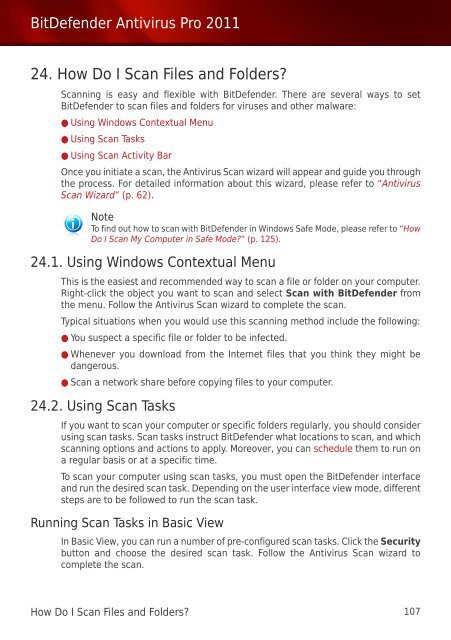Bitdefender Antivirus Pro 2011
Bitdefender Antivirus Pro 2011
Bitdefender Antivirus Pro 2011
You also want an ePaper? Increase the reach of your titles
YUMPU automatically turns print PDFs into web optimized ePapers that Google loves.
BitDefender <strong>Antivirus</strong> <strong>Pro</strong> <strong>2011</strong><br />
24. How Do I Scan Files and Folders?<br />
Scanning is easy and flexible with BitDefender. There are several ways to set<br />
BitDefender to scan files and folders for viruses and other malware:<br />
● Using Windows Contextual Menu<br />
● Using Scan Tasks<br />
● Using Scan Activity Bar<br />
Once you initiate a scan, the <strong>Antivirus</strong> Scan wizard will appear and guide you through<br />
the process. For detailed information about this wizard, please refer to “<strong>Antivirus</strong><br />
Scan Wizard” (p. 62).<br />
Note<br />
To find out how to scan with BitDefender in Windows Safe Mode, please refer to “How<br />
Do I Scan My Computer in Safe Mode?” (p. 125).<br />
24.1. Using Windows Contextual Menu<br />
This is the easiest and recommended way to scan a file or folder on your computer.<br />
Right-click the object you want to scan and select Scan with BitDefender from<br />
the menu. Follow the <strong>Antivirus</strong> Scan wizard to complete the scan.<br />
Typical situations when you would use this scanning method include the following:<br />
● You suspect a specific file or folder to be infected.<br />
● Whenever you download from the Internet files that you think they might be<br />
dangerous.<br />
● Scan a network share before copying files to your computer.<br />
24.2. Using Scan Tasks<br />
If you want to scan your computer or specific folders regularly, you should consider<br />
using scan tasks. Scan tasks instruct BitDefender what locations to scan, and which<br />
scanning options and actions to apply. Moreover, you can schedule them to run on<br />
a regular basis or at a specific time.<br />
To scan your computer using scan tasks, you must open the BitDefender interface<br />
and run the desired scan task. Depending on the user interface view mode, different<br />
steps are to be followed to run the scan task.<br />
Running Scan Tasks in Basic View<br />
In Basic View, you can run a number of pre-configured scan tasks. Click the Security<br />
button and choose the desired scan task. Follow the <strong>Antivirus</strong> Scan wizard to<br />
complete the scan.<br />
How Do I Scan Files and Folders? 107