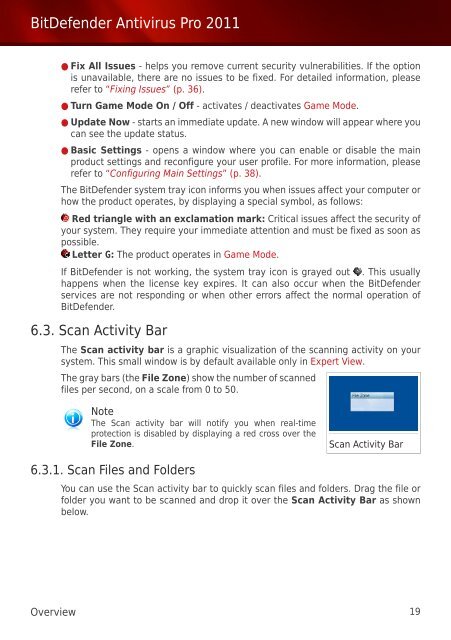Bitdefender Antivirus Pro 2011
Bitdefender Antivirus Pro 2011
Bitdefender Antivirus Pro 2011
You also want an ePaper? Increase the reach of your titles
YUMPU automatically turns print PDFs into web optimized ePapers that Google loves.
BitDefender <strong>Antivirus</strong> <strong>Pro</strong> <strong>2011</strong><br />
● Fix All Issues - helps you remove current security vulnerabilities. If the option<br />
is unavailable, there are no issues to be fixed. For detailed information, please<br />
refer to “Fixing Issues” (p. 36).<br />
● Turn Game Mode On / Off - activates / deactivates Game Mode.<br />
● Update Now - starts an immediate update. A new window will appear where you<br />
can see the update status.<br />
● Basic Settings - opens a window where you can enable or disable the main<br />
product settings and reconfigure your user profile. For more information, please<br />
refer to “Configuring Main Settings” (p. 38).<br />
The BitDefender system tray icon informs you when issues affect your computer or<br />
how the product operates, by displaying a special symbol, as follows:<br />
Red triangle with an exclamation mark: Critical issues affect the security of<br />
your system. They require your immediate attention and must be fixed as soon as<br />
possible.<br />
Letter G: The product operates in Game Mode.<br />
If BitDefender is not working, the system tray icon is grayed out . This usually<br />
happens when the license key expires. It can also occur when the BitDefender<br />
services are not responding or when other errors affect the normal operation of<br />
BitDefender.<br />
6.3. Scan Activity Bar<br />
The Scan activity bar is a graphic visualization of the scanning activity on your<br />
system. This small window is by default available only in Expert View.<br />
The gray bars (the File Zone) show the number of scanned<br />
files per second, on a scale from 0 to 50.<br />
Note<br />
The Scan activity bar will notify you when real-time<br />
protection is disabled by displaying a red cross over the<br />
File Zone.<br />
6.3.1. Scan Files and Folders<br />
Scan Activity Bar<br />
You can use the Scan activity bar to quickly scan files and folders. Drag the file or<br />
folder you want to be scanned and drop it over the Scan Activity Bar as shown<br />
below.<br />
Overview 19