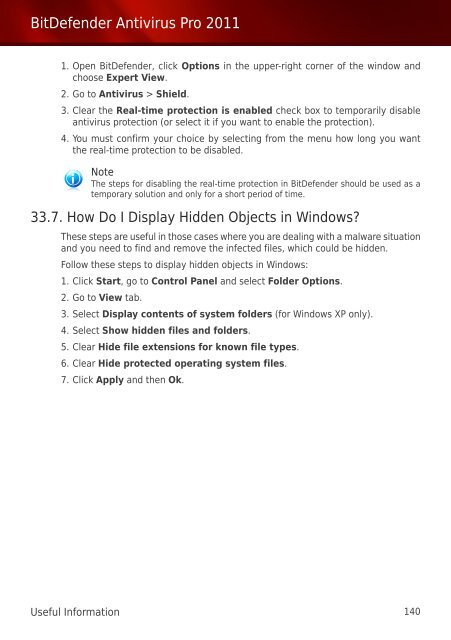Bitdefender Antivirus Pro 2011
Bitdefender Antivirus Pro 2011
Bitdefender Antivirus Pro 2011
You also want an ePaper? Increase the reach of your titles
YUMPU automatically turns print PDFs into web optimized ePapers that Google loves.
BitDefender <strong>Antivirus</strong> <strong>Pro</strong> <strong>2011</strong><br />
1. Open BitDefender, click Options in the upper-right corner of the window and<br />
choose Expert View.<br />
2. Go to <strong>Antivirus</strong> > Shield.<br />
3. Clear the Real-time protection is enabled check box to temporarily disable<br />
antivirus protection (or select it if you want to enable the protection).<br />
4. You must confirm your choice by selecting from the menu how long you want<br />
the real-time protection to be disabled.<br />
Note<br />
The steps for disabling the real-time protection in BitDefender should be used as a<br />
temporary solution and only for a short period of time.<br />
33.7. How Do I Display Hidden Objects in Windows?<br />
These steps are useful in those cases where you are dealing with a malware situation<br />
and you need to find and remove the infected files, which could be hidden.<br />
Follow these steps to display hidden objects in Windows:<br />
1. Click Start, go to Control Panel and select Folder Options.<br />
2. Go to View tab.<br />
3. Select Display contents of system folders (for Windows XP only).<br />
4. Select Show hidden files and folders.<br />
5. Clear Hide file extensions for known file types.<br />
6. Clear Hide protected operating system files.<br />
7. Click Apply and then Ok.<br />
Useful Information 140