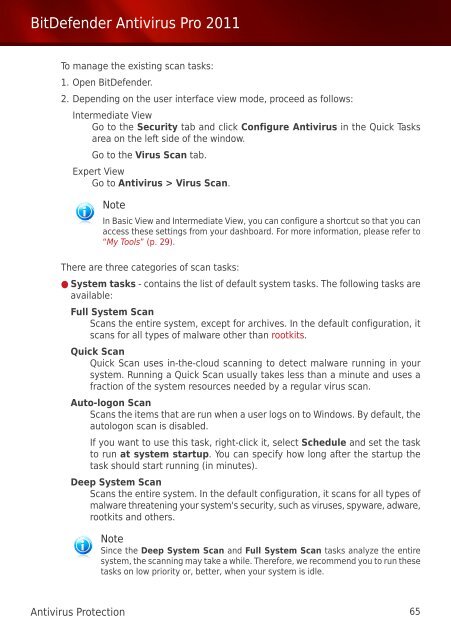Bitdefender Antivirus Pro 2011
Bitdefender Antivirus Pro 2011
Bitdefender Antivirus Pro 2011
You also want an ePaper? Increase the reach of your titles
YUMPU automatically turns print PDFs into web optimized ePapers that Google loves.
BitDefender <strong>Antivirus</strong> <strong>Pro</strong> <strong>2011</strong><br />
To manage the existing scan tasks:<br />
1. Open BitDefender.<br />
2. Depending on the user interface view mode, proceed as follows:<br />
Intermediate View<br />
Go to the Security tab and click Configure <strong>Antivirus</strong> in the Quick Tasks<br />
area on the left side of the window.<br />
Go to the Virus Scan tab.<br />
Expert View<br />
Go to <strong>Antivirus</strong> > Virus Scan.<br />
Note<br />
In Basic View and Intermediate View, you can configure a shortcut so that you can<br />
access these settings from your dashboard. For more information, please refer to<br />
“My Tools” (p. 29).<br />
There are three categories of scan tasks:<br />
● System tasks - contains the list of default system tasks. The following tasks are<br />
available:<br />
Full System Scan<br />
Scans the entire system, except for archives. In the default configuration, it<br />
scans for all types of malware other than rootkits.<br />
Quick Scan<br />
Quick Scan uses in-the-cloud scanning to detect malware running in your<br />
system. Running a Quick Scan usually takes less than a minute and uses a<br />
fraction of the system resources needed by a regular virus scan.<br />
Auto-logon Scan<br />
Scans the items that are run when a user logs on to Windows. By default, the<br />
autologon scan is disabled.<br />
If you want to use this task, right-click it, select Schedule and set the task<br />
to run at system startup. You can specify how long after the startup the<br />
task should start running (in minutes).<br />
Deep System Scan<br />
Scans the entire system. In the default configuration, it scans for all types of<br />
malware threatening your system's security, such as viruses, spyware, adware,<br />
rootkits and others.<br />
Note<br />
Since the Deep System Scan and Full System Scan tasks analyze the entire<br />
system, the scanning may take a while. Therefore, we recommend you to run these<br />
tasks on low priority or, better, when your system is idle.<br />
<strong>Antivirus</strong> <strong>Pro</strong>tection 65