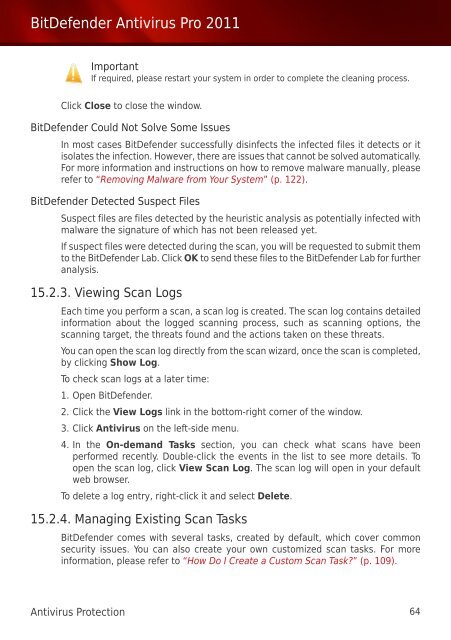Bitdefender Antivirus Pro 2011
Bitdefender Antivirus Pro 2011
Bitdefender Antivirus Pro 2011
Create successful ePaper yourself
Turn your PDF publications into a flip-book with our unique Google optimized e-Paper software.
BitDefender <strong>Antivirus</strong> <strong>Pro</strong> <strong>2011</strong><br />
Important<br />
If required, please restart your system in order to complete the cleaning process.<br />
Click Close to close the window.<br />
BitDefender Could Not Solve Some Issues<br />
In most cases BitDefender successfully disinfects the infected files it detects or it<br />
isolates the infection. However, there are issues that cannot be solved automatically.<br />
For more information and instructions on how to remove malware manually, please<br />
refer to “Removing Malware from Your System” (p. 122).<br />
BitDefender Detected Suspect Files<br />
Suspect files are files detected by the heuristic analysis as potentially infected with<br />
malware the signature of which has not been released yet.<br />
If suspect files were detected during the scan, you will be requested to submit them<br />
to the BitDefender Lab. Click OK to send these files to the BitDefender Lab for further<br />
analysis.<br />
15.2.3. Viewing Scan Logs<br />
Each time you perform a scan, a scan log is created. The scan log contains detailed<br />
information about the logged scanning process, such as scanning options, the<br />
scanning target, the threats found and the actions taken on these threats.<br />
You can open the scan log directly from the scan wizard, once the scan is completed,<br />
by clicking Show Log.<br />
To check scan logs at a later time:<br />
1. Open BitDefender.<br />
2. Click the View Logs link in the bottom-right corner of the window.<br />
3. Click <strong>Antivirus</strong> on the left-side menu.<br />
4. In the On-demand Tasks section, you can check what scans have been<br />
performed recently. Double-click the events in the list to see more details. To<br />
open the scan log, click View Scan Log. The scan log will open in your default<br />
web browser.<br />
To delete a log entry, right-click it and select Delete.<br />
15.2.4. Managing Existing Scan Tasks<br />
BitDefender comes with several tasks, created by default, which cover common<br />
security issues. You can also create your own customized scan tasks. For more<br />
information, please refer to “How Do I Create a Custom Scan Task?” (p. 109).<br />
<strong>Antivirus</strong> <strong>Pro</strong>tection 64