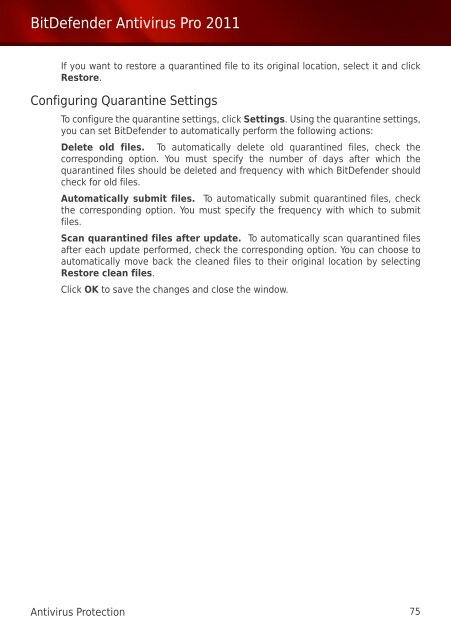Bitdefender Antivirus Pro 2011
Bitdefender Antivirus Pro 2011
Bitdefender Antivirus Pro 2011
Create successful ePaper yourself
Turn your PDF publications into a flip-book with our unique Google optimized e-Paper software.
BitDefender <strong>Antivirus</strong> <strong>Pro</strong> <strong>2011</strong><br />
If you want to restore a quarantined file to its original location, select it and click<br />
Restore.<br />
Configuring Quarantine Settings<br />
To configure the quarantine settings, click Settings. Using the quarantine settings,<br />
you can set BitDefender to automatically perform the following actions:<br />
Delete old files. To automatically delete old quarantined files, check the<br />
corresponding option. You must specify the number of days after which the<br />
quarantined files should be deleted and frequency with which BitDefender should<br />
check for old files.<br />
Automatically submit files. To automatically submit quarantined files, check<br />
the corresponding option. You must specify the frequency with which to submit<br />
files.<br />
Scan quarantined files after update. To automatically scan quarantined files<br />
after each update performed, check the corresponding option. You can choose to<br />
automatically move back the cleaned files to their original location by selecting<br />
Restore clean files.<br />
Click OK to save the changes and close the window.<br />
<strong>Antivirus</strong> <strong>Pro</strong>tection 75