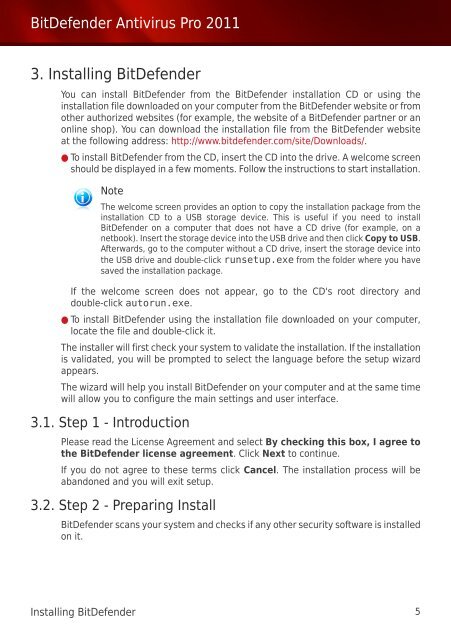Bitdefender Antivirus Pro 2011
Bitdefender Antivirus Pro 2011
Bitdefender Antivirus Pro 2011
You also want an ePaper? Increase the reach of your titles
YUMPU automatically turns print PDFs into web optimized ePapers that Google loves.
BitDefender <strong>Antivirus</strong> <strong>Pro</strong> <strong>2011</strong><br />
3. Installing BitDefender<br />
You can install BitDefender from the BitDefender installation CD or using the<br />
installation file downloaded on your computer from the BitDefender website or from<br />
other authorized websites (for example, the website of a BitDefender partner or an<br />
online shop). You can download the installation file from the BitDefender website<br />
at the following address: http://www.bitdefender.com/site/Downloads/.<br />
● To install BitDefender from the CD, insert the CD into the drive. A welcome screen<br />
should be displayed in a few moments. Follow the instructions to start installation.<br />
Note<br />
The welcome screen provides an option to copy the installation package from the<br />
installation CD to a USB storage device. This is useful if you need to install<br />
BitDefender on a computer that does not have a CD drive (for example, on a<br />
netbook). Insert the storage device into the USB drive and then click Copy to USB.<br />
Afterwards, go to the computer without a CD drive, insert the storage device into<br />
the USB drive and double-click runsetup.exe from the folder where you have<br />
saved the installation package.<br />
If the welcome screen does not appear, go to the CD's root directory and<br />
double-click autorun.exe.<br />
● To install BitDefender using the installation file downloaded on your computer,<br />
locate the file and double-click it.<br />
The installer will first check your system to validate the installation. If the installation<br />
is validated, you will be prompted to select the language before the setup wizard<br />
appears.<br />
The wizard will help you install BitDefender on your computer and at the same time<br />
will allow you to configure the main settings and user interface.<br />
3.1. Step 1 - Introduction<br />
Please read the License Agreement and select By checking this box, I agree to<br />
the BitDefender license agreement. Click Next to continue.<br />
If you do not agree to these terms click Cancel. The installation process will be<br />
abandoned and you will exit setup.<br />
3.2. Step 2 - Preparing Install<br />
BitDefender scans your system and checks if any other security software is installed<br />
on it.<br />
Installing BitDefender 5