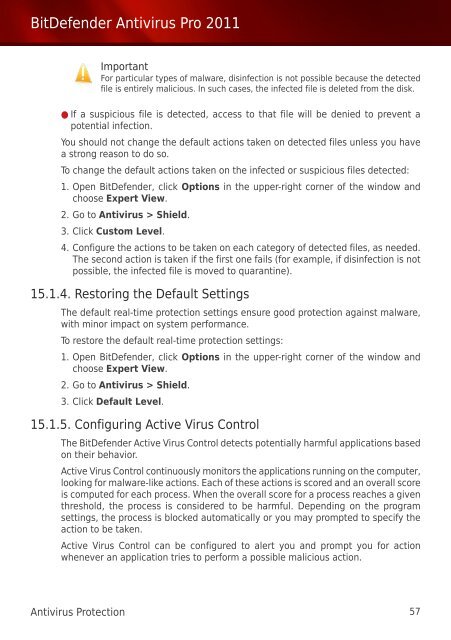Bitdefender Antivirus Pro 2011
Bitdefender Antivirus Pro 2011
Bitdefender Antivirus Pro 2011
Create successful ePaper yourself
Turn your PDF publications into a flip-book with our unique Google optimized e-Paper software.
BitDefender <strong>Antivirus</strong> <strong>Pro</strong> <strong>2011</strong><br />
Important<br />
For particular types of malware, disinfection is not possible because the detected<br />
file is entirely malicious. In such cases, the infected file is deleted from the disk.<br />
● If a suspicious file is detected, access to that file will be denied to prevent a<br />
potential infection.<br />
You should not change the default actions taken on detected files unless you have<br />
a strong reason to do so.<br />
To change the default actions taken on the infected or suspicious files detected:<br />
1. Open BitDefender, click Options in the upper-right corner of the window and<br />
choose Expert View.<br />
2. Go to <strong>Antivirus</strong> > Shield.<br />
3. Click Custom Level.<br />
4. Configure the actions to be taken on each category of detected files, as needed.<br />
The second action is taken if the first one fails (for example, if disinfection is not<br />
possible, the infected file is moved to quarantine).<br />
15.1.4. Restoring the Default Settings<br />
The default real-time protection settings ensure good protection against malware,<br />
with minor impact on system performance.<br />
To restore the default real-time protection settings:<br />
1. Open BitDefender, click Options in the upper-right corner of the window and<br />
choose Expert View.<br />
2. Go to <strong>Antivirus</strong> > Shield.<br />
3. Click Default Level.<br />
15.1.5. Configuring Active Virus Control<br />
The BitDefender Active Virus Control detects potentially harmful applications based<br />
on their behavior.<br />
Active Virus Control continuously monitors the applications running on the computer,<br />
looking for malware-like actions. Each of these actions is scored and an overall score<br />
is computed for each process. When the overall score for a process reaches a given<br />
threshold, the process is considered to be harmful. Depending on the program<br />
settings, the process is blocked automatically or you may prompted to specify the<br />
action to be taken.<br />
Active Virus Control can be configured to alert you and prompt you for action<br />
whenever an application tries to perform a possible malicious action.<br />
<strong>Antivirus</strong> <strong>Pro</strong>tection 57