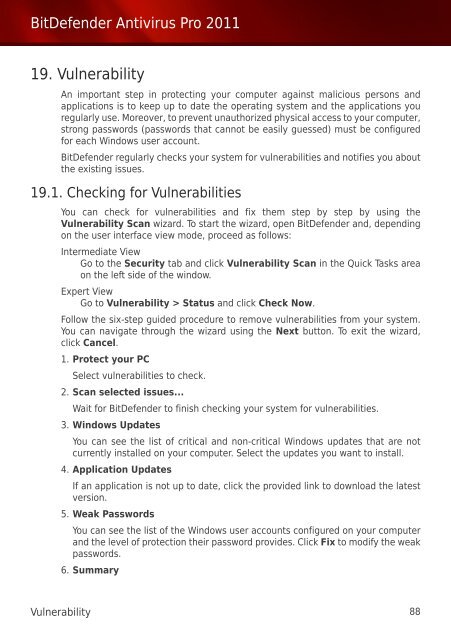Bitdefender Antivirus Pro 2011
Bitdefender Antivirus Pro 2011
Bitdefender Antivirus Pro 2011
Create successful ePaper yourself
Turn your PDF publications into a flip-book with our unique Google optimized e-Paper software.
BitDefender <strong>Antivirus</strong> <strong>Pro</strong> <strong>2011</strong><br />
19. Vulnerability<br />
An important step in protecting your computer against malicious persons and<br />
applications is to keep up to date the operating system and the applications you<br />
regularly use. Moreover, to prevent unauthorized physical access to your computer,<br />
strong passwords (passwords that cannot be easily guessed) must be configured<br />
for each Windows user account.<br />
BitDefender regularly checks your system for vulnerabilities and notifies you about<br />
the existing issues.<br />
19.1. Checking for Vulnerabilities<br />
You can check for vulnerabilities and fix them step by step by using the<br />
Vulnerability Scan wizard. To start the wizard, open BitDefender and, depending<br />
on the user interface view mode, proceed as follows:<br />
Intermediate View<br />
Go to the Security tab and click Vulnerability Scan in the Quick Tasks area<br />
on the left side of the window.<br />
Expert View<br />
Go to Vulnerability > Status and click Check Now.<br />
Follow the six-step guided procedure to remove vulnerabilities from your system.<br />
You can navigate through the wizard using the Next button. To exit the wizard,<br />
click Cancel.<br />
1. <strong>Pro</strong>tect your PC<br />
Select vulnerabilities to check.<br />
2. Scan selected issues...<br />
Wait for BitDefender to finish checking your system for vulnerabilities.<br />
3. Windows Updates<br />
You can see the list of critical and non-critical Windows updates that are not<br />
currently installed on your computer. Select the updates you want to install.<br />
4. Application Updates<br />
If an application is not up to date, click the provided link to download the latest<br />
version.<br />
5. Weak Passwords<br />
You can see the list of the Windows user accounts configured on your computer<br />
and the level of protection their password provides. Click Fix to modify the weak<br />
passwords.<br />
6. Summary<br />
Vulnerability 88