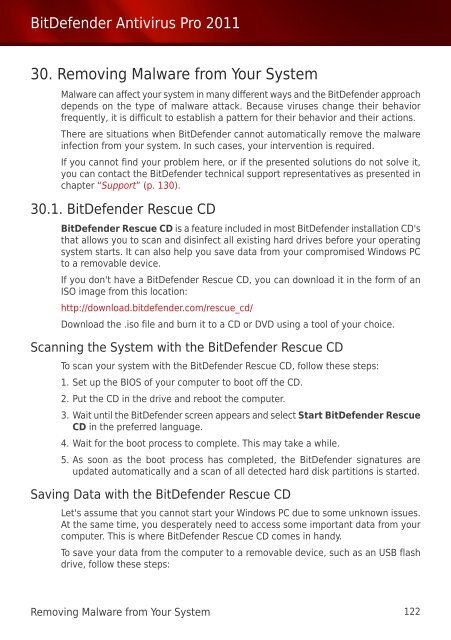Bitdefender Antivirus Pro 2011
Bitdefender Antivirus Pro 2011
Bitdefender Antivirus Pro 2011
You also want an ePaper? Increase the reach of your titles
YUMPU automatically turns print PDFs into web optimized ePapers that Google loves.
BitDefender <strong>Antivirus</strong> <strong>Pro</strong> <strong>2011</strong><br />
30. Removing Malware from Your System<br />
Malware can affect your system in many different ways and the BitDefender approach<br />
depends on the type of malware attack. Because viruses change their behavior<br />
frequently, it is difficult to establish a pattern for their behavior and their actions.<br />
There are situations when BitDefender cannot automatically remove the malware<br />
infection from your system. In such cases, your intervention is required.<br />
If you cannot find your problem here, or if the presented solutions do not solve it,<br />
you can contact the BitDefender technical support representatives as presented in<br />
chapter “Support” (p. 130).<br />
30.1. BitDefender Rescue CD<br />
BitDefender Rescue CD is a feature included in most BitDefender installation CD's<br />
that allows you to scan and disinfect all existing hard drives before your operating<br />
system starts. It can also help you save data from your compromised Windows PC<br />
to a removable device.<br />
If you don't have a BitDefender Rescue CD, you can download it in the form of an<br />
ISO image from this location:<br />
http://download.bitdefender.com/rescue_cd/<br />
Download the .iso file and burn it to a CD or DVD using a tool of your choice.<br />
Scanning the System with the BitDefender Rescue CD<br />
To scan your system with the BitDefender Rescue CD, follow these steps:<br />
1. Set up the BIOS of your computer to boot off the CD.<br />
2. Put the CD in the drive and reboot the computer.<br />
3. Wait until the BitDefender screen appears and select Start BitDefender Rescue<br />
CD in the preferred language.<br />
4. Wait for the boot process to complete. This may take a while.<br />
5. As soon as the boot process has completed, the BitDefender signatures are<br />
updated automatically and a scan of all detected hard disk partitions is started.<br />
Saving Data with the BitDefender Rescue CD<br />
Let's assume that you cannot start your Windows PC due to some unknown issues.<br />
At the same time, you desperately need to access some important data from your<br />
computer. This is where BitDefender Rescue CD comes in handy.<br />
To save your data from the computer to a removable device, such as an USB flash<br />
drive, follow these steps:<br />
Removing Malware from Your System 122