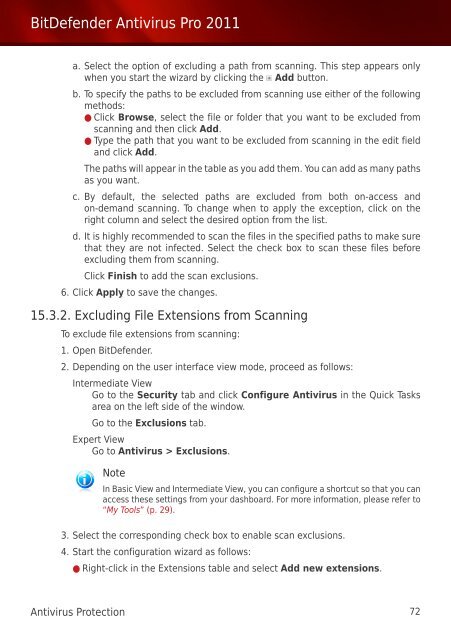Bitdefender Antivirus Pro 2011
Bitdefender Antivirus Pro 2011
Bitdefender Antivirus Pro 2011
Create successful ePaper yourself
Turn your PDF publications into a flip-book with our unique Google optimized e-Paper software.
BitDefender <strong>Antivirus</strong> <strong>Pro</strong> <strong>2011</strong><br />
a. Select the option of excluding a path from scanning. This step appears only<br />
when you start the wizard by clicking the Add button.<br />
b. To specify the paths to be excluded from scanning use either of the following<br />
methods:<br />
● Click Browse, select the file or folder that you want to be excluded from<br />
scanning and then click Add.<br />
● Type the path that you want to be excluded from scanning in the edit field<br />
and click Add.<br />
The paths will appear in the table as you add them. You can add as many paths<br />
as you want.<br />
c. By default, the selected paths are excluded from both on-access and<br />
on-demand scanning. To change when to apply the exception, click on the<br />
right column and select the desired option from the list.<br />
d. It is highly recommended to scan the files in the specified paths to make sure<br />
that they are not infected. Select the check box to scan these files before<br />
excluding them from scanning.<br />
Click Finish to add the scan exclusions.<br />
6. Click Apply to save the changes.<br />
15.3.2. Excluding File Extensions from Scanning<br />
To exclude file extensions from scanning:<br />
1. Open BitDefender.<br />
2. Depending on the user interface view mode, proceed as follows:<br />
Intermediate View<br />
Go to the Security tab and click Configure <strong>Antivirus</strong> in the Quick Tasks<br />
area on the left side of the window.<br />
Go to the Exclusions tab.<br />
Expert View<br />
Go to <strong>Antivirus</strong> > Exclusions.<br />
Note<br />
In Basic View and Intermediate View, you can configure a shortcut so that you can<br />
access these settings from your dashboard. For more information, please refer to<br />
“My Tools” (p. 29).<br />
3. Select the corresponding check box to enable scan exclusions.<br />
4. Start the configuration wizard as follows:<br />
● Right-click in the Extensions table and select Add new extensions.<br />
<strong>Antivirus</strong> <strong>Pro</strong>tection 72