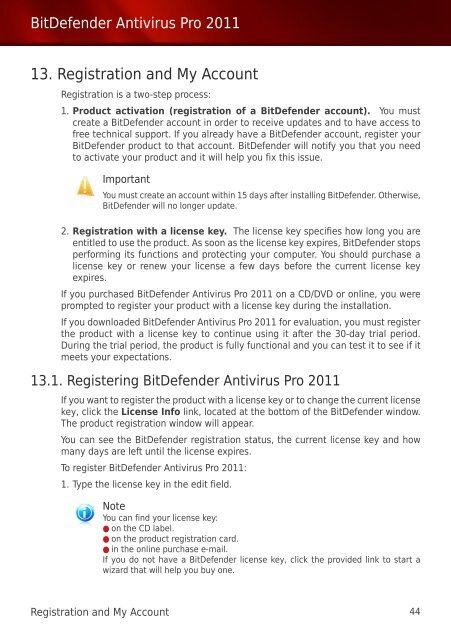Bitdefender Antivirus Pro 2011
Bitdefender Antivirus Pro 2011
Bitdefender Antivirus Pro 2011
Create successful ePaper yourself
Turn your PDF publications into a flip-book with our unique Google optimized e-Paper software.
BitDefender <strong>Antivirus</strong> <strong>Pro</strong> <strong>2011</strong><br />
13. Registration and My Account<br />
Registration is a two-step process:<br />
1. <strong>Pro</strong>duct activation (registration of a BitDefender account). You must<br />
create a BitDefender account in order to receive updates and to have access to<br />
free technical support. If you already have a BitDefender account, register your<br />
BitDefender product to that account. BitDefender will notify you that you need<br />
to activate your product and it will help you fix this issue.<br />
Important<br />
You must create an account within 15 days after installing BitDefender. Otherwise,<br />
BitDefender will no longer update.<br />
2. Registration with a license key. The license key specifies how long you are<br />
entitled to use the product. As soon as the license key expires, BitDefender stops<br />
performing its functions and protecting your computer. You should purchase a<br />
license key or renew your license a few days before the current license key<br />
expires.<br />
If you purchased BitDefender <strong>Antivirus</strong> <strong>Pro</strong> <strong>2011</strong> on a CD/DVD or online, you were<br />
prompted to register your product with a license key during the installation.<br />
If you downloaded BitDefender <strong>Antivirus</strong> <strong>Pro</strong> <strong>2011</strong> for evaluation, you must register<br />
the product with a license key to continue using it after the 30-day trial period.<br />
During the trial period, the product is fully functional and you can test it to see if it<br />
meets your expectations.<br />
13.1. Registering BitDefender <strong>Antivirus</strong> <strong>Pro</strong> <strong>2011</strong><br />
If you want to register the product with a license key or to change the current license<br />
key, click the License Info link, located at the bottom of the BitDefender window.<br />
The product registration window will appear.<br />
You can see the BitDefender registration status, the current license key and how<br />
many days are left until the license expires.<br />
To register BitDefender <strong>Antivirus</strong> <strong>Pro</strong> <strong>2011</strong>:<br />
1. Type the license key in the edit field.<br />
Note<br />
You can find your license key:<br />
● on the CD label.<br />
● on the product registration card.<br />
● in the online purchase e-mail.<br />
If you do not have a BitDefender license key, click the provided link to start a<br />
wizard that will help you buy one.<br />
Registration and My Account 44