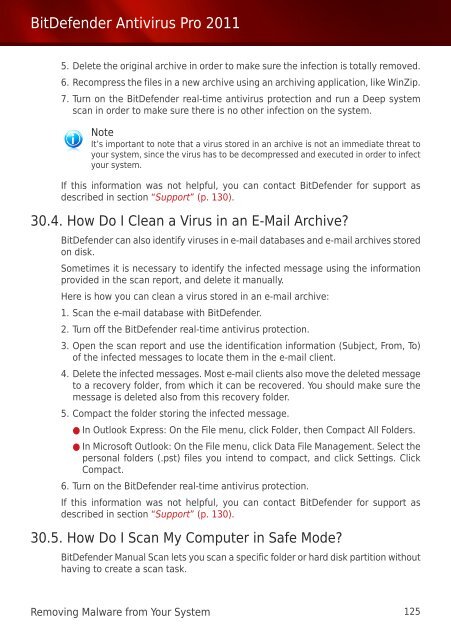Bitdefender Antivirus Pro 2011
Bitdefender Antivirus Pro 2011
Bitdefender Antivirus Pro 2011
You also want an ePaper? Increase the reach of your titles
YUMPU automatically turns print PDFs into web optimized ePapers that Google loves.
BitDefender <strong>Antivirus</strong> <strong>Pro</strong> <strong>2011</strong><br />
5. Delete the original archive in order to make sure the infection is totally removed.<br />
6. Recompress the files in a new archive using an archiving application, like WinZip.<br />
7. Turn on the BitDefender real-time antivirus protection and run a Deep system<br />
scan in order to make sure there is no other infection on the system.<br />
Note<br />
It’s important to note that a virus stored in an archive is not an immediate threat to<br />
your system, since the virus has to be decompressed and executed in order to infect<br />
your system.<br />
If this information was not helpful, you can contact BitDefender for support as<br />
described in section “Support” (p. 130).<br />
30.4. How Do I Clean a Virus in an E-Mail Archive?<br />
BitDefender can also identify viruses in e-mail databases and e-mail archives stored<br />
on disk.<br />
Sometimes it is necessary to identify the infected message using the information<br />
provided in the scan report, and delete it manually.<br />
Here is how you can clean a virus stored in an e-mail archive:<br />
1. Scan the e-mail database with BitDefender.<br />
2. Turn off the BitDefender real-time antivirus protection.<br />
3. Open the scan report and use the identification information (Subject, From, To)<br />
of the infected messages to locate them in the e-mail client.<br />
4. Delete the infected messages. Most e-mail clients also move the deleted message<br />
to a recovery folder, from which it can be recovered. You should make sure the<br />
message is deleted also from this recovery folder.<br />
5. Compact the folder storing the infected message.<br />
● In Outlook Express: On the File menu, click Folder, then Compact All Folders.<br />
● In Microsoft Outlook: On the File menu, click Data File Management. Select the<br />
personal folders (.pst) files you intend to compact, and click Settings. Click<br />
Compact.<br />
6. Turn on the BitDefender real-time antivirus protection.<br />
If this information was not helpful, you can contact BitDefender for support as<br />
described in section “Support” (p. 130).<br />
30.5. How Do I Scan My Computer in Safe Mode?<br />
BitDefender Manual Scan lets you scan a specific folder or hard disk partition without<br />
having to create a scan task.<br />
Removing Malware from Your System 125