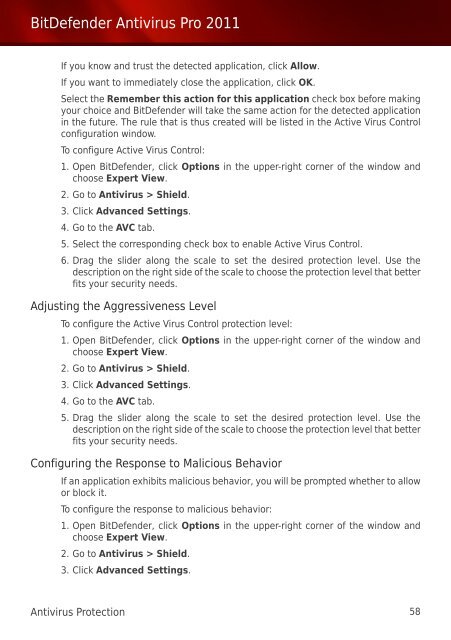Bitdefender Antivirus Pro 2011
Bitdefender Antivirus Pro 2011
Bitdefender Antivirus Pro 2011
Create successful ePaper yourself
Turn your PDF publications into a flip-book with our unique Google optimized e-Paper software.
BitDefender <strong>Antivirus</strong> <strong>Pro</strong> <strong>2011</strong><br />
If you know and trust the detected application, click Allow.<br />
If you want to immediately close the application, click OK.<br />
Select the Remember this action for this application check box before making<br />
your choice and BitDefender will take the same action for the detected application<br />
in the future. The rule that is thus created will be listed in the Active Virus Control<br />
configuration window.<br />
To configure Active Virus Control:<br />
1. Open BitDefender, click Options in the upper-right corner of the window and<br />
choose Expert View.<br />
2. Go to <strong>Antivirus</strong> > Shield.<br />
3. Click Advanced Settings.<br />
4. Go to the AVC tab.<br />
5. Select the corresponding check box to enable Active Virus Control.<br />
6. Drag the slider along the scale to set the desired protection level. Use the<br />
description on the right side of the scale to choose the protection level that better<br />
fits your security needs.<br />
Adjusting the Aggressiveness Level<br />
To configure the Active Virus Control protection level:<br />
1. Open BitDefender, click Options in the upper-right corner of the window and<br />
choose Expert View.<br />
2. Go to <strong>Antivirus</strong> > Shield.<br />
3. Click Advanced Settings.<br />
4. Go to the AVC tab.<br />
5. Drag the slider along the scale to set the desired protection level. Use the<br />
description on the right side of the scale to choose the protection level that better<br />
fits your security needs.<br />
Configuring the Response to Malicious Behavior<br />
If an application exhibits malicious behavior, you will be prompted whether to allow<br />
or block it.<br />
To configure the response to malicious behavior:<br />
1. Open BitDefender, click Options in the upper-right corner of the window and<br />
choose Expert View.<br />
2. Go to <strong>Antivirus</strong> > Shield.<br />
3. Click Advanced Settings.<br />
<strong>Antivirus</strong> <strong>Pro</strong>tection 58