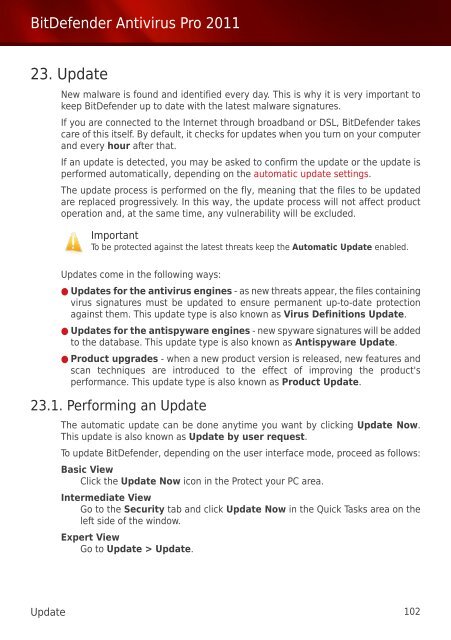Bitdefender Antivirus Pro 2011
Bitdefender Antivirus Pro 2011
Bitdefender Antivirus Pro 2011
Create successful ePaper yourself
Turn your PDF publications into a flip-book with our unique Google optimized e-Paper software.
BitDefender <strong>Antivirus</strong> <strong>Pro</strong> <strong>2011</strong><br />
23. Update<br />
New malware is found and identified every day. This is why it is very important to<br />
keep BitDefender up to date with the latest malware signatures.<br />
If you are connected to the Internet through broadband or DSL, BitDefender takes<br />
care of this itself. By default, it checks for updates when you turn on your computer<br />
and every hour after that.<br />
If an update is detected, you may be asked to confirm the update or the update is<br />
performed automatically, depending on the automatic update settings.<br />
The update process is performed on the fly, meaning that the files to be updated<br />
are replaced progressively. In this way, the update process will not affect product<br />
operation and, at the same time, any vulnerability will be excluded.<br />
Important<br />
To be protected against the latest threats keep the Automatic Update enabled.<br />
Updates come in the following ways:<br />
● Updates for the antivirus engines - as new threats appear, the files containing<br />
virus signatures must be updated to ensure permanent up-to-date protection<br />
against them. This update type is also known as Virus Definitions Update.<br />
● Updates for the antispyware engines - new spyware signatures will be added<br />
to the database. This update type is also known as Antispyware Update.<br />
● <strong>Pro</strong>duct upgrades - when a new product version is released, new features and<br />
scan techniques are introduced to the effect of improving the product's<br />
performance. This update type is also known as <strong>Pro</strong>duct Update.<br />
23.1. Performing an Update<br />
The automatic update can be done anytime you want by clicking Update Now.<br />
This update is also known as Update by user request.<br />
To update BitDefender, depending on the user interface mode, proceed as follows:<br />
Basic View<br />
Click the Update Now icon in the <strong>Pro</strong>tect your PC area.<br />
Intermediate View<br />
Go to the Security tab and click Update Now in the Quick Tasks area on the<br />
left side of the window.<br />
Expert View<br />
Go to Update > Update.<br />
Update 102