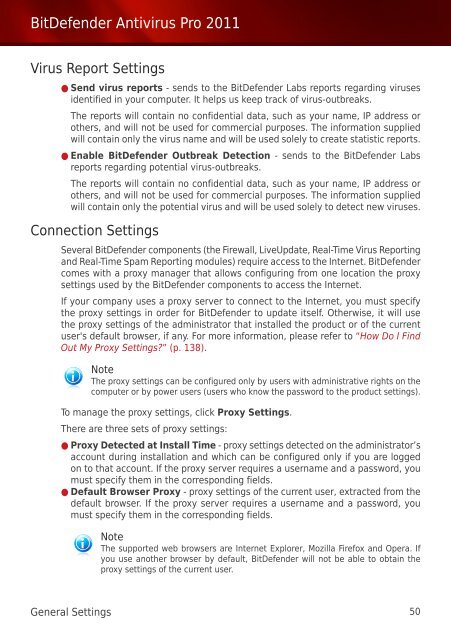Bitdefender Antivirus Pro 2011
Bitdefender Antivirus Pro 2011
Bitdefender Antivirus Pro 2011
Create successful ePaper yourself
Turn your PDF publications into a flip-book with our unique Google optimized e-Paper software.
BitDefender <strong>Antivirus</strong> <strong>Pro</strong> <strong>2011</strong><br />
Virus Report Settings<br />
● Send virus reports - sends to the BitDefender Labs reports regarding viruses<br />
identified in your computer. It helps us keep track of virus-outbreaks.<br />
The reports will contain no confidential data, such as your name, IP address or<br />
others, and will not be used for commercial purposes. The information supplied<br />
will contain only the virus name and will be used solely to create statistic reports.<br />
● Enable BitDefender Outbreak Detection - sends to the BitDefender Labs<br />
reports regarding potential virus-outbreaks.<br />
The reports will contain no confidential data, such as your name, IP address or<br />
others, and will not be used for commercial purposes. The information supplied<br />
will contain only the potential virus and will be used solely to detect new viruses.<br />
Connection Settings<br />
Several BitDefender components (the Firewall, LiveUpdate, Real-Time Virus Reporting<br />
and Real-Time Spam Reporting modules) require access to the Internet. BitDefender<br />
comes with a proxy manager that allows configuring from one location the proxy<br />
settings used by the BitDefender components to access the Internet.<br />
If your company uses a proxy server to connect to the Internet, you must specify<br />
the proxy settings in order for BitDefender to update itself. Otherwise, it will use<br />
the proxy settings of the administrator that installed the product or of the current<br />
user's default browser, if any. For more information, please refer to “How Do I Find<br />
Out My <strong>Pro</strong>xy Settings?” (p. 138).<br />
Note<br />
The proxy settings can be configured only by users with administrative rights on the<br />
computer or by power users (users who know the password to the product settings).<br />
To manage the proxy settings, click <strong>Pro</strong>xy Settings.<br />
There are three sets of proxy settings:<br />
● <strong>Pro</strong>xy Detected at Install Time - proxy settings detected on the administrator’s<br />
account during installation and which can be configured only if you are logged<br />
on to that account. If the proxy server requires a username and a password, you<br />
must specify them in the corresponding fields.<br />
● Default Browser <strong>Pro</strong>xy - proxy settings of the current user, extracted from the<br />
default browser. If the proxy server requires a username and a password, you<br />
must specify them in the corresponding fields.<br />
Note<br />
The supported web browsers are Internet Explorer, Mozilla Firefox and Opera. If<br />
you use another browser by default, BitDefender will not be able to obtain the<br />
proxy settings of the current user.<br />
General Settings 50