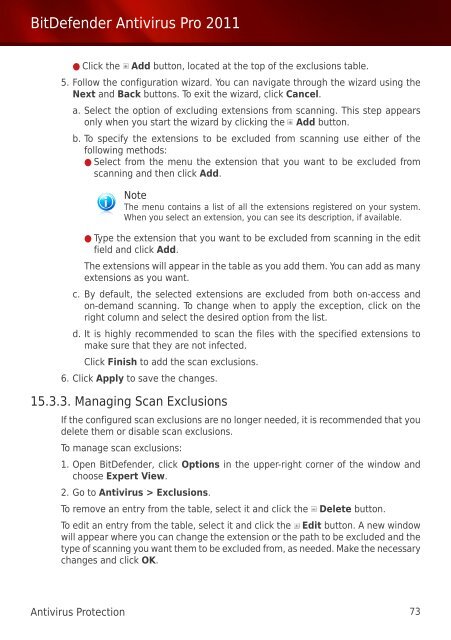Bitdefender Antivirus Pro 2011
Bitdefender Antivirus Pro 2011
Bitdefender Antivirus Pro 2011
Create successful ePaper yourself
Turn your PDF publications into a flip-book with our unique Google optimized e-Paper software.
BitDefender <strong>Antivirus</strong> <strong>Pro</strong> <strong>2011</strong><br />
● Click the Add button, located at the top of the exclusions table.<br />
5. Follow the configuration wizard. You can navigate through the wizard using the<br />
Next and Back buttons. To exit the wizard, click Cancel.<br />
a. Select the option of excluding extensions from scanning. This step appears<br />
only when you start the wizard by clicking the Add button.<br />
b. To specify the extensions to be excluded from scanning use either of the<br />
following methods:<br />
● Select from the menu the extension that you want to be excluded from<br />
scanning and then click Add.<br />
Note<br />
The menu contains a list of all the extensions registered on your system.<br />
When you select an extension, you can see its description, if available.<br />
● Type the extension that you want to be excluded from scanning in the edit<br />
field and click Add.<br />
The extensions will appear in the table as you add them. You can add as many<br />
extensions as you want.<br />
c. By default, the selected extensions are excluded from both on-access and<br />
on-demand scanning. To change when to apply the exception, click on the<br />
right column and select the desired option from the list.<br />
d. It is highly recommended to scan the files with the specified extensions to<br />
make sure that they are not infected.<br />
Click Finish to add the scan exclusions.<br />
6. Click Apply to save the changes.<br />
15.3.3. Managing Scan Exclusions<br />
If the configured scan exclusions are no longer needed, it is recommended that you<br />
delete them or disable scan exclusions.<br />
To manage scan exclusions:<br />
1. Open BitDefender, click Options in the upper-right corner of the window and<br />
choose Expert View.<br />
2. Go to <strong>Antivirus</strong> > Exclusions.<br />
To remove an entry from the table, select it and click the Delete button.<br />
To edit an entry from the table, select it and click the Edit button. A new window<br />
will appear where you can change the extension or the path to be excluded and the<br />
type of scanning you want them to be excluded from, as needed. Make the necessary<br />
changes and click OK.<br />
<strong>Antivirus</strong> <strong>Pro</strong>tection 73