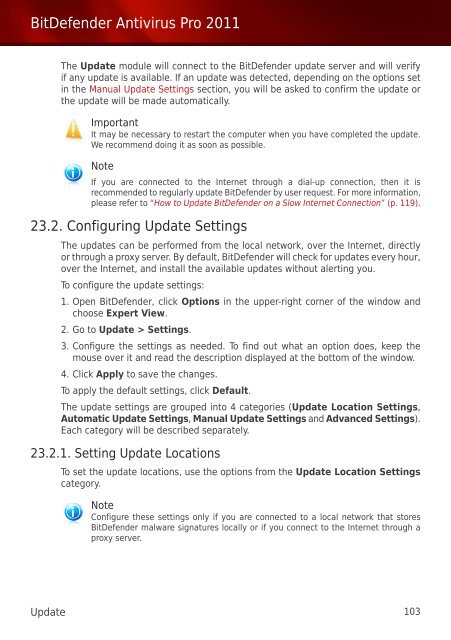Bitdefender Antivirus Pro 2011
Bitdefender Antivirus Pro 2011
Bitdefender Antivirus Pro 2011
You also want an ePaper? Increase the reach of your titles
YUMPU automatically turns print PDFs into web optimized ePapers that Google loves.
BitDefender <strong>Antivirus</strong> <strong>Pro</strong> <strong>2011</strong><br />
The Update module will connect to the BitDefender update server and will verify<br />
if any update is available. If an update was detected, depending on the options set<br />
in the Manual Update Settings section, you will be asked to confirm the update or<br />
the update will be made automatically.<br />
Important<br />
It may be necessary to restart the computer when you have completed the update.<br />
We recommend doing it as soon as possible.<br />
Note<br />
If you are connected to the Internet through a dial-up connection, then it is<br />
recommended to regularly update BitDefender by user request. For more information,<br />
please refer to “How to Update BitDefender on a Slow Internet Connection” (p. 119).<br />
23.2. Configuring Update Settings<br />
The updates can be performed from the local network, over the Internet, directly<br />
or through a proxy server. By default, BitDefender will check for updates every hour,<br />
over the Internet, and install the available updates without alerting you.<br />
To configure the update settings:<br />
1. Open BitDefender, click Options in the upper-right corner of the window and<br />
choose Expert View.<br />
2. Go to Update > Settings.<br />
3. Configure the settings as needed. To find out what an option does, keep the<br />
mouse over it and read the description displayed at the bottom of the window.<br />
4. Click Apply to save the changes.<br />
To apply the default settings, click Default.<br />
The update settings are grouped into 4 categories (Update Location Settings,<br />
Automatic Update Settings, Manual Update Settings and Advanced Settings).<br />
Each category will be described separately.<br />
23.2.1. Setting Update Locations<br />
To set the update locations, use the options from the Update Location Settings<br />
category.<br />
Note<br />
Configure these settings only if you are connected to a local network that stores<br />
BitDefender malware signatures locally or if you connect to the Internet through a<br />
proxy server.<br />
Update 103