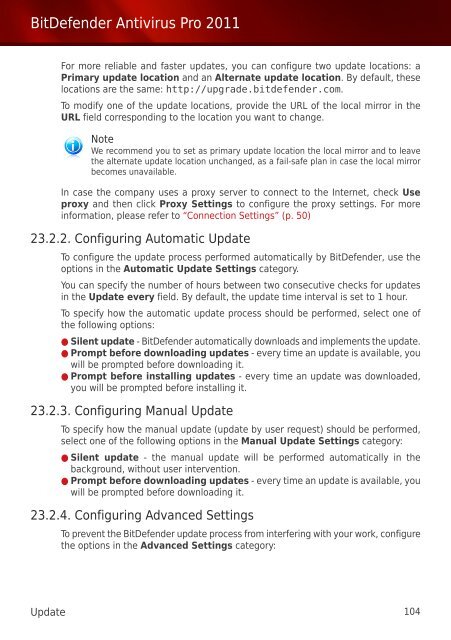Bitdefender Antivirus Pro 2011
Bitdefender Antivirus Pro 2011
Bitdefender Antivirus Pro 2011
Create successful ePaper yourself
Turn your PDF publications into a flip-book with our unique Google optimized e-Paper software.
BitDefender <strong>Antivirus</strong> <strong>Pro</strong> <strong>2011</strong><br />
For more reliable and faster updates, you can configure two update locations: a<br />
Primary update location and an Alternate update location. By default, these<br />
locations are the same: http://upgrade.bitdefender.com.<br />
To modify one of the update locations, provide the URL of the local mirror in the<br />
URL field corresponding to the location you want to change.<br />
Note<br />
We recommend you to set as primary update location the local mirror and to leave<br />
the alternate update location unchanged, as a fail-safe plan in case the local mirror<br />
becomes unavailable.<br />
In case the company uses a proxy server to connect to the Internet, check Use<br />
proxy and then click <strong>Pro</strong>xy Settings to configure the proxy settings. For more<br />
information, please refer to “Connection Settings” (p. 50)<br />
23.2.2. Configuring Automatic Update<br />
To configure the update process performed automatically by BitDefender, use the<br />
options in the Automatic Update Settings category.<br />
You can specify the number of hours between two consecutive checks for updates<br />
in the Update every field. By default, the update time interval is set to 1 hour.<br />
To specify how the automatic update process should be performed, select one of<br />
the following options:<br />
● Silent update - BitDefender automatically downloads and implements the update.<br />
● <strong>Pro</strong>mpt before downloading updates - every time an update is available, you<br />
will be prompted before downloading it.<br />
● <strong>Pro</strong>mpt before installing updates - every time an update was downloaded,<br />
you will be prompted before installing it.<br />
23.2.3. Configuring Manual Update<br />
To specify how the manual update (update by user request) should be performed,<br />
select one of the following options in the Manual Update Settings category:<br />
● Silent update - the manual update will be performed automatically in the<br />
background, without user intervention.<br />
● <strong>Pro</strong>mpt before downloading updates - every time an update is available, you<br />
will be prompted before downloading it.<br />
23.2.4. Configuring Advanced Settings<br />
To prevent the BitDefender update process from interfering with your work, configure<br />
the options in the Advanced Settings category:<br />
Update 104