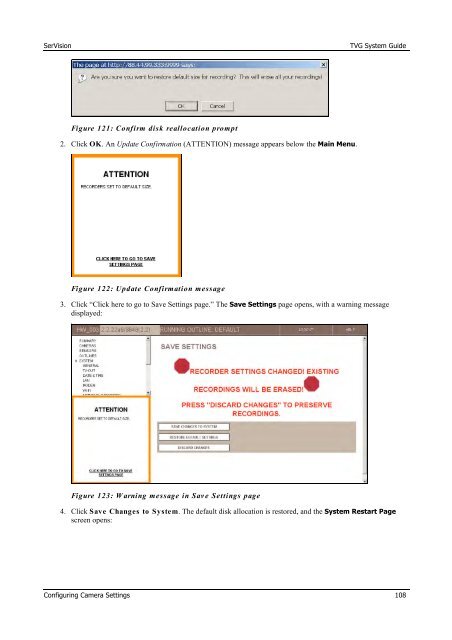- Page 1 and 2:
TVG System Guide Configuration and
- Page 3 and 4:
SerVision TVG System Guide Table of
- Page 5 and 6:
SerVision TVG System Guide Setting
- Page 7 and 8:
SerVision TVG System Guide Most TVG
- Page 9 and 10:
SerVision TVG System Guide Opening
- Page 11 and 12:
SerVision TVG System Guide Figure 5
- Page 13 and 14:
SerVision TVG System Guide • Opti
- Page 15 and 16:
SerVision TVG System Guide Update c
- Page 17 and 18:
SerVision TVG System Guide 3. At th
- Page 19 and 20:
SerVision TVG System Guide Configur
- Page 21 and 22:
SerVision TVG System Guide the unit
- Page 23 and 24:
SerVision TVG System Guide • Fiel
- Page 25 and 26:
SerVision TVG System Guide • Fiel
- Page 27 and 28:
SerVision TVG System Guide Figure 2
- Page 29 and 30:
SerVision TVG System Guide Field GG
- Page 31 and 32:
SerVision TVG System Guide Figure 2
- Page 33 and 34:
SerVision TVG System Guide 5. Under
- Page 35 and 36:
SerVision TVG System Guide 2. Under
- Page 37 and 38:
SerVision TVG System Guide In two c
- Page 39 and 40:
SerVision TVG System Guide on. If y
- Page 41 and 42:
SerVision TVG System Guide Figure 3
- Page 43 and 44:
SerVision TVG System Guide To conf
- Page 45 and 46:
SerVision TVG System Guide 6. Clear
- Page 47 and 48:
SerVision TVG System Guide Field PI
- Page 49 and 50:
SerVision TVG System Guide NOTE: Un
- Page 51 and 52:
SerVision TVG System Guide Figure 5
- Page 53 and 54:
SerVision TVG System Guide Figure 5
- Page 55 and 56:
SerVision TVG System Guide and data
- Page 57 and 58: SerVision TVG System Guide • Fiel
- Page 59 and 60: SerVision TVG System Guide To modi
- Page 61 and 62: SerVision TVG System Guide Figure 6
- Page 63 and 64: SerVision TVG System Guide • Fiel
- Page 65 and 66: SerVision TVG System Guide Testing
- Page 67 and 68: SerVision TVG System Guide • Conf
- Page 69 and 70: SerVision TVG System Guide • Fiel
- Page 71 and 72: SerVision TVG System Guide link Fig
- Page 73 and 74: SerVision TVG System Guide Figure 7
- Page 75 and 76: SerVision TVG System Guide Schedule
- Page 77 and 78: SerVision TVG System Guide Selected
- Page 79 and 80: SerVision TVG System Guide this, yo
- Page 81 and 82: SerVision TVG System Guide • Fiel
- Page 83 and 84: SerVision TVG System Guide 4. Follo
- Page 85 and 86: SerVision TVG System Guide NOTE: Fo
- Page 87 and 88: SerVision TVG System Guide • Fiel
- Page 89 and 90: SerVision TVG System Guide • Fiel
- Page 91 and 92: SerVision TVG System Guide Figure 9
- Page 93 and 94: SerVision TVG System Guide Figure 1
- Page 95 and 96: SerVision TVG System Guide Field Go
- Page 97 and 98: SerVision TVG System Guide Field De
- Page 99 and 100: SerVision TVG System Guide When adv
- Page 101 and 102: SerVision TVG System Guide To set
- Page 103 and 104: SerVision TVG System Guide To rest
- Page 105 and 106: SerVision TVG System Guide Figure 1
- Page 107: SerVision TVG System Guide Erasing
- Page 111 and 112: SerVision TVG System Guide Configur
- Page 113 and 114: SerVision TVG System Guide Figure 1
- Page 115 and 116: SerVision TVG System Guide Field SM
- Page 117 and 118: SerVision TVG System Guide Figure 1
- Page 119 and 120: SerVision TVG System Guide Defining
- Page 121 and 122: SerVision TVG System Guide Figure 1
- Page 123 and 124: SerVision TVG System Guide Click to
- Page 125 and 126: SerVision TVG System Guide To manu
- Page 127 and 128: SerVision TVG System Guide Figure 1
- Page 129 and 130: SerVision TVG System Guide Figure 1
- Page 131 and 132: SerVision TVG System Guide Figure 1
- Page 133 and 134: SerVision TVG System Guide Connecti
- Page 135 and 136: SerVision TVG System Guide Camera p
- Page 137 and 138: SerVision TVG System Guide 4. Click
- Page 139 and 140: SerVision TVG System Guide Figure 1
- Page 141 and 142: SerVision TVG System Guide Figure 1
- Page 143 and 144: SerVision TVG System Guide Figure 1
- Page 145 and 146: SerVision TVG System Guide Figure 1
- Page 147 and 148: SerVision TVG System Guide . Figure
- Page 149 and 150: SerVision TVG System Guide Figure 1
- Page 151 and 152: SerVision TVG System Guide The unit
- Page 153 and 154: SerVision TVG System Guide Upgradin
- Page 155 and 156: SerVision TVG System Guide 4. Selec
- Page 157 and 158: SerVision TVG System Guide 4. In th
- Page 159 and 160:
SerVision TVG System Guide -t added
- Page 161 and 162:
SerVision TVG System Guide Upgradin
- Page 163 and 164:
SerVision TVG System Guide Restorin
- Page 165 and 166:
SerVision TVG System Guide Figure 1
- Page 167 and 168:
SerVision TVG System Guide • If L
- Page 169 and 170:
SerVision TVG System Guide •• I
- Page 171 and 172:
SerVision TVG System Guide Appendix
- Page 173 and 174:
SerVision TVG System Guide • Mous
- Page 175 and 176:
SerVision TVG System Guide Setting
- Page 177 and 178:
SerVision TVG System Guide Playback
- Page 179 and 180:
SerVision TVG System Guide Figure 2
- Page 181 and 182:
SerVision TVG System Guide Button D
- Page 183 and 184:
SerVision TVG System Guide Figure 2
- Page 185 and 186:
SerVision TVG System Guide Figure 2
- Page 187 and 188:
SerVision TVG System Guide Figure 2
- Page 189 and 190:
SerVision TVG System Guide Figure 2
- Page 191 and 192:
SerVision TVG System Guide Figure 2
- Page 193 and 194:
SerVision TVG System Guide To modi
- Page 195 and 196:
SerVision TVG System Guide NOTE: On
- Page 197 and 198:
SerVision TVG System Guide Viewing
- Page 199 and 200:
SerVision TVG System Guide •• U
- Page 201 and 202:
SerVision TVG System Guide Appendix
- Page 203:
POB 45205 Jerusalem 91450 Israel Te