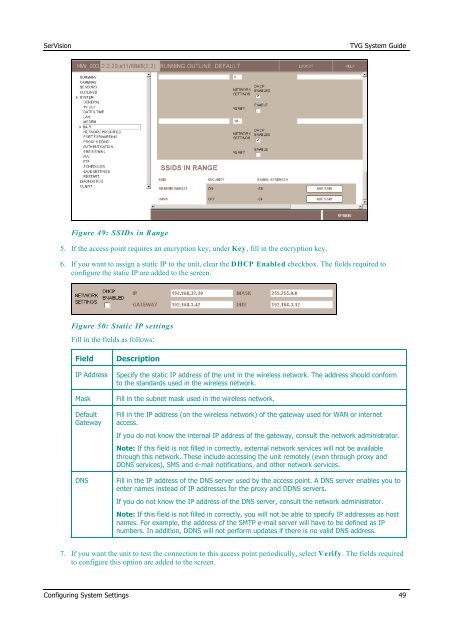TVG-Series System Guide v1-4 - SerVision
TVG-Series System Guide v1-4 - SerVision
TVG-Series System Guide v1-4 - SerVision
Create successful ePaper yourself
Turn your PDF publications into a flip-book with our unique Google optimized e-Paper software.
<strong>SerVision</strong><br />
<strong>TVG</strong> <strong>System</strong> <strong>Guide</strong><br />
Figure 49: SSIDs in Range<br />
5. If the access point requires an encryption key, under Key, fill in the encryption key.<br />
6. If you want to assign a static IP to the unit, clear the DHCP Enabled checkbox. The fields required to<br />
configure the static IP are added to the screen.<br />
Figure 50: Static IP settings<br />
Fill in the fields as follows:<br />
Field<br />
IP Address<br />
Mask<br />
Default<br />
Gateway<br />
DNS<br />
Description<br />
Specify the static IP address of the unit in the wireless network. The address should conform<br />
to the standards used in the wireless network.<br />
Fill in the subnet mask used in the wireless network.<br />
Fill in the IP address (on the wireless network) of the gateway used for WAN or internet<br />
access.<br />
If you do not know the internal IP address of the gateway, consult the network administrator.<br />
Note: If this field is not filled in correctly, external network services will not be available<br />
through this network. These include accessing the unit remotely (even through proxy and<br />
DDNS services), SMS and e-mail notifications, and other network services.<br />
Fill in the IP address of the DNS server used by the access point. A DNS server enables you to<br />
enter names instead of IP addresses for the proxy and DDNS servers.<br />
If you do not know the IP address of the DNS server, consult the network administrator.<br />
Note: If this field is not filled in correctly, you will not be able to specify IP addresses as host<br />
names. For example, the address of the SMTP e-mail server will have to be defined as IP<br />
numbers. In addition, DDNS will not perform updates if there is no valid DNS address.<br />
7. If you want the unit to test the connection to this access point periodically, select Verify. The fields required<br />
to configure this option are added to the screen.<br />
Configuring <strong>System</strong> Settings 49