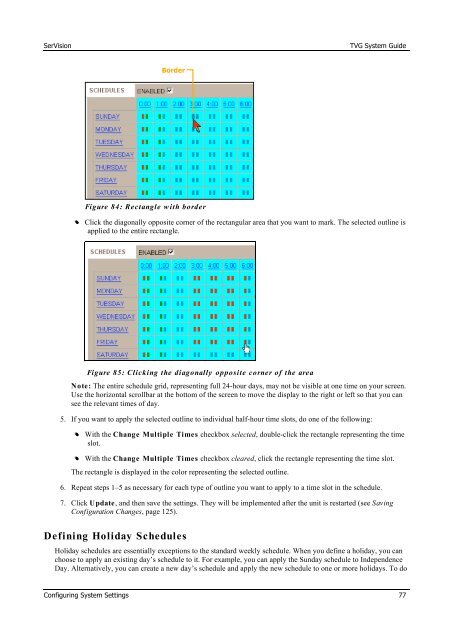TVG-Series System Guide v1-4 - SerVision
TVG-Series System Guide v1-4 - SerVision
TVG-Series System Guide v1-4 - SerVision
You also want an ePaper? Increase the reach of your titles
YUMPU automatically turns print PDFs into web optimized ePapers that Google loves.
<strong>SerVision</strong><br />
<strong>TVG</strong> <strong>System</strong> <strong>Guide</strong><br />
Border<br />
Figure 84: Rectangle w ith border<br />
•• Click the diagonally opposite corner of the rectangular area that you want to mark. The selected outline is<br />
applied to the entire rectangle.<br />
Figure 85: Clicking the diagonally opposite corner of the area<br />
Note: The entire schedule grid, representing full 24-hour days, may not be visible at one time on your screen.<br />
Use the horizontal scrollbar at the bottom of the screen to move the display to the right or left so that you can<br />
see the relevant times of day.<br />
5. If you want to apply the selected outline to individual half-hour time slots, do one of the following:<br />
•• With the Change Multiple Times checkbox selected, double-click the rectangle representing the time<br />
slot.<br />
•• With the Change Multiple Times checkbox cleared, click the rectangle representing the time slot.<br />
The rectangle is displayed in the color representing the selected outline.<br />
6. Repeat steps 1–5 as necessary for each type of outline you want to apply to a time slot in the schedule.<br />
7. Click Update, and then save the settings. They will be implemented after the unit is restarted (see Saving<br />
Configuration Changes, page 125).<br />
Defining Holiday Schedules<br />
Holiday schedules are essentially exceptions to the standard weekly schedule. When you define a holiday, you can<br />
choose to apply an existing day’s schedule to it. For example, you can apply the Sunday schedule to Independence<br />
Day. Alternatively, you can create a new day’s schedule and apply the new schedule to one or more holidays. To do<br />
Configuring <strong>System</strong> Settings 77