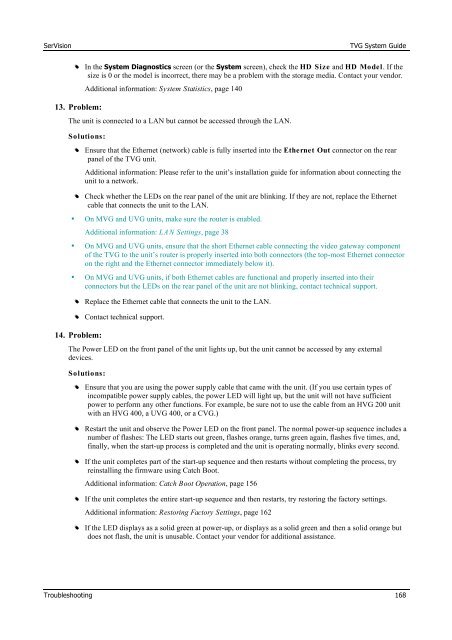TVG-Series System Guide v1-4 - SerVision
TVG-Series System Guide v1-4 - SerVision
TVG-Series System Guide v1-4 - SerVision
Create successful ePaper yourself
Turn your PDF publications into a flip-book with our unique Google optimized e-Paper software.
<strong>SerVision</strong><br />
<strong>TVG</strong> <strong>System</strong> <strong>Guide</strong><br />
•• In the <strong>System</strong> Diagnostics screen (or the <strong>System</strong> screen), check the HD Size and HD Model. If the<br />
size is 0 or the model is incorrect, there may be a problem with the storage media. Contact your vendor.<br />
13. Problem:<br />
Additional information: <strong>System</strong> Statistics, page 140<br />
The unit is connected to a LAN but cannot be accessed through the LAN.<br />
Solutions:<br />
•• Ensure that the Ethernet (network) cable is fully inserted into the Ethernet Out connector on the rear<br />
panel of the <strong>TVG</strong> unit.<br />
Additional information: Please refer to the unit’s installation guide for information about connecting the<br />
unit to a network.<br />
•• Check whether the LEDs on the rear panel of the unit are blinking. If they are not, replace the Ethernet<br />
cable that connects the unit to the LAN.<br />
• On MVG and UVG units, make sure the router is enabled.<br />
Additional information: LAN Settings, page 38<br />
• On MVG and UVG units, ensure that the short Ethernet cable connecting the video gateway component<br />
of the <strong>TVG</strong> to the unit’s router is properly inserted into both connectors (the top-most Ethernet connector<br />
on the right and the Ethernet connector immediately below it).<br />
• On MVG and UVG units, if both Ethernet cables are functional and properly inserted into their<br />
connectors but the LEDs on the rear panel of the unit are not blinking, contact technical support.<br />
•• Replace the Ethernet cable that connects the unit to the LAN.<br />
•• Contact technical support.<br />
14. Problem:<br />
The Power LED on the front panel of the unit lights up, but the unit cannot be accessed by any external<br />
devices.<br />
Solutions:<br />
•• Ensure that you are using the power supply cable that came with the unit. (If you use certain types of<br />
incompatible power supply cables, the power LED will light up, but the unit will not have sufficient<br />
power to perform any other functions. For example, be sure not to use the cable from an HVG 200 unit<br />
with an HVG 400, a UVG 400, or a CVG.)<br />
•• Restart the unit and observe the Power LED on the front panel. The normal power-up sequence includes a<br />
number of flashes: The LED starts out green, flashes orange, turns green again, flashes five times, and,<br />
finally, when the start-up process is completed and the unit is operating normally, blinks every second.<br />
•• If the unit completes part of the start-up sequence and then restarts without completing the process, try<br />
reinstalling the firmware using Catch Boot.<br />
Additional information: Catch Boot Operation, page 156<br />
•• If the unit completes the entire start-up sequence and then restarts, try restoring the factory settings.<br />
Additional information: Restoring Factory Settings, page 162<br />
•• If the LED displays as a solid green at power-up, or displays as a solid green and then a solid orange but<br />
does not flash, the unit is unusable. Contact your vendor for additional assistance.<br />
Troubleshooting 168