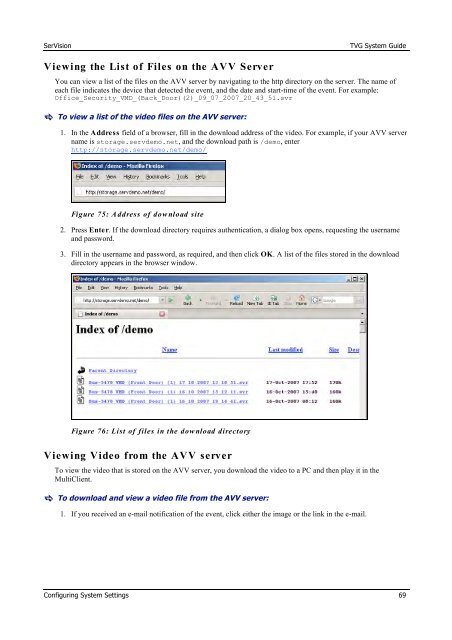TVG-Series System Guide v1-4 - SerVision
TVG-Series System Guide v1-4 - SerVision
TVG-Series System Guide v1-4 - SerVision
Create successful ePaper yourself
Turn your PDF publications into a flip-book with our unique Google optimized e-Paper software.
<strong>SerVision</strong><br />
<strong>TVG</strong> <strong>System</strong> <strong>Guide</strong><br />
Viewing the List of Files on the AVV Server<br />
You can view a list of the files on the AVV server by navigating to the http directory on the server. The name of<br />
each file indicates the device that detected the event, and the date and start-time of the event. For example:<br />
Office_Security_VMD_(Back_Door)(2)_09_07_2007_20_43_51.svr<br />
To view a list of the video files on the AVV server:<br />
1. In the Address field of a browser, fill in the download address of the video. For example, if your AVV server<br />
name is storage.servdemo.net, and the download path is /demo, enter<br />
http://storage.servdemo.net/demo/<br />
Figure 75: A ddress of dow nload site<br />
2. Press Enter. If the download directory requires authentication, a dialog box opens, requesting the username<br />
and password.<br />
3. Fill in the username and password, as required, and then click OK. A list of the files stored in the download<br />
directory appears in the browser window.<br />
Figure 76: List of files in the dow nload directory<br />
Viewing Video from the AVV server<br />
To view the video that is stored on the AVV server, you download the video to a PC and then play it in the<br />
MultiClient.<br />
To download and view a video file from the AVV server:<br />
1. If you received an e-mail notification of the event, click either the image or the link in the e-mail.<br />
Configuring <strong>System</strong> Settings 69