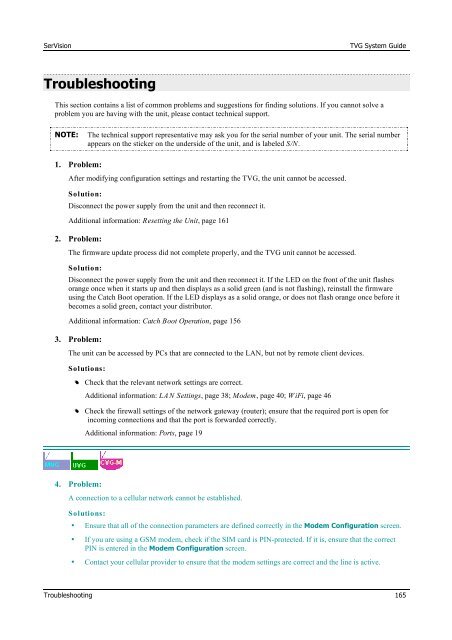TVG-Series System Guide v1-4 - SerVision
TVG-Series System Guide v1-4 - SerVision
TVG-Series System Guide v1-4 - SerVision
Create successful ePaper yourself
Turn your PDF publications into a flip-book with our unique Google optimized e-Paper software.
<strong>SerVision</strong><br />
<strong>TVG</strong> <strong>System</strong> <strong>Guide</strong><br />
Troubleshooting<br />
This section contains a list of common problems and suggestions for finding solutions. If you cannot solve a<br />
problem you are having with the unit, please contact technical support.<br />
NOTE:<br />
The technical support representative may ask you for the serial number of your unit. The serial number<br />
appears on the sticker on the underside of the unit, and is labeled S/N.<br />
1. Problem:<br />
After modifying configuration settings and restarting the <strong>TVG</strong>, the unit cannot be accessed.<br />
Solution:<br />
Disconnect the power supply from the unit and then reconnect it.<br />
Additional information: Resetting the Unit, page 161<br />
2. Problem:<br />
The firmware update process did not complete properly, and the <strong>TVG</strong> unit cannot be accessed.<br />
Solution:<br />
Disconnect the power supply from the unit and then reconnect it. If the LED on the front of the unit flashes<br />
orange once when it starts up and then displays as a solid green (and is not flashing), reinstall the firmware<br />
using the Catch Boot operation. If the LED displays as a solid orange, or does not flash orange once before it<br />
becomes a solid green, contact your distributor.<br />
Additional information: Catch Boot Operation, page 156<br />
3. Problem:<br />
The unit can be accessed by PCs that are connected to the LAN, but not by remote client devices.<br />
Solutions:<br />
•• Check that the relevant network settings are correct.<br />
Additional information: LAN Settings, page 38; Modem, page 40; W iFi, page 46<br />
•• Check the firewall settings of the network gateway (router); ensure that the required port is open for<br />
incoming connections and that the port is forwarded correctly.<br />
Additional information: Ports, page 19<br />
4. Problem:<br />
A connection to a cellular network cannot be established.<br />
Solutions:<br />
• Ensure that all of the connection parameters are defined correctly in the Modem Configuration screen.<br />
• If you are using a GSM modem, check if the SIM card is PIN-protected. If it is, ensure that the correct<br />
PIN is entered in the Modem Configuration screen.<br />
• Contact your cellular provider to ensure that the modem settings are correct and the line is active.<br />
Troubleshooting 165