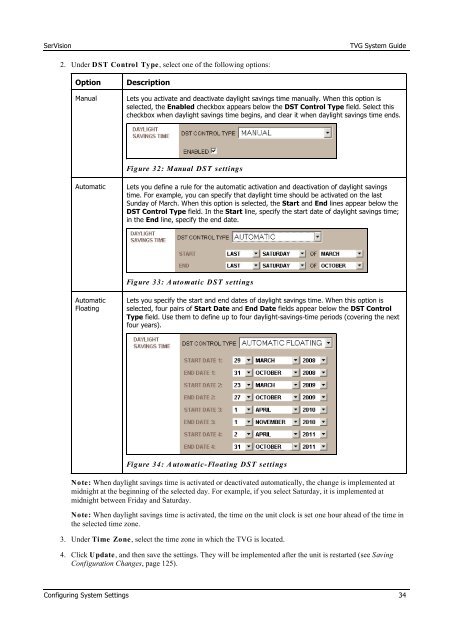TVG-Series System Guide v1-4 - SerVision
TVG-Series System Guide v1-4 - SerVision
TVG-Series System Guide v1-4 - SerVision
You also want an ePaper? Increase the reach of your titles
YUMPU automatically turns print PDFs into web optimized ePapers that Google loves.
<strong>SerVision</strong><br />
<strong>TVG</strong> <strong>System</strong> <strong>Guide</strong><br />
2. Under DST Control Type, select one of the following options:<br />
• Option<br />
Manual<br />
• Description<br />
Lets you activate and deactivate daylight savings time manually. When this option is<br />
selected, the Enabled checkbox appears below the DST Control Type field. Select this<br />
checkbox when daylight savings time begins, and clear it when daylight savings time ends.<br />
Figure 32: Manual DST settings<br />
Automatic<br />
Lets you define a rule for the automatic activation and deactivation of daylight savings<br />
time. For example, you can specify that daylight time should be activated on the last<br />
Sunday of March. When this option is selected, the Start and End lines appear below the<br />
DST Control Type field. In the Start line, specify the start date of daylight savings time;<br />
in the End line, specify the end date.<br />
Figure 33: A utomatic DST settings<br />
Automatic<br />
Floating<br />
Lets you specify the start and end dates of daylight savings time. When this option is<br />
selected, four pairs of Start Date and End Date fields appear below the DST Control<br />
Type field. Use them to define up to four daylight-savings-time periods (covering the next<br />
four years).<br />
Figure 34: A utomatic-Floating DST settings<br />
Note: When daylight savings time is activated or deactivated automatically, the change is implemented at<br />
midnight at the beginning of the selected day. For example, if you select Saturday, it is implemented at<br />
midnight between Friday and Saturday.<br />
Note: When daylight savings time is activated, the time on the unit clock is set one hour ahead of the time in<br />
the selected time zone.<br />
3. Under Time Zone, select the time zone in which the <strong>TVG</strong> is located.<br />
4. Click Update, and then save the settings. They will be implemented after the unit is restarted (see Saving<br />
Configuration Changes, page 125).<br />
Configuring <strong>System</strong> Settings 34