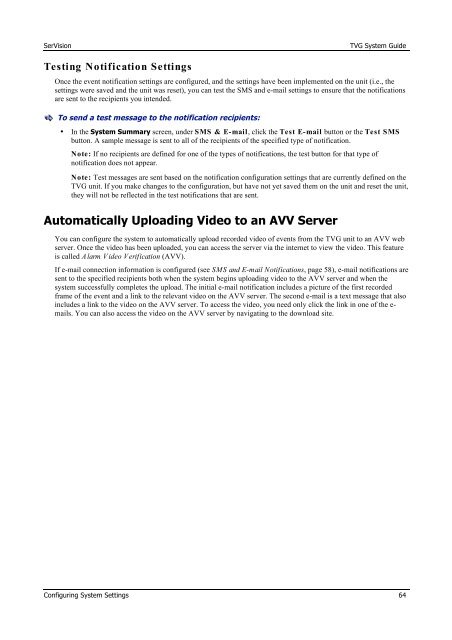TVG-Series System Guide v1-4 - SerVision
TVG-Series System Guide v1-4 - SerVision
TVG-Series System Guide v1-4 - SerVision
Create successful ePaper yourself
Turn your PDF publications into a flip-book with our unique Google optimized e-Paper software.
<strong>SerVision</strong><br />
<strong>TVG</strong> <strong>System</strong> <strong>Guide</strong><br />
Testing Notification Settings<br />
Once the event notification settings are configured, and the settings have been implemented on the unit (i.e., the<br />
settings were saved and the unit was reset), you can test the SMS and e-mail settings to ensure that the notifications<br />
are sent to the recipients you intended.<br />
To send a test message to the notification recipients:<br />
• In the <strong>System</strong> Summary screen, under SMS & E-mail, click the Test E-mail button or the Test SMS<br />
button. A sample message is sent to all of the recipients of the specified type of notification.<br />
Note: If no recipients are defined for one of the types of notifications, the test button for that type of<br />
notification does not appear.<br />
Note: Test messages are sent based on the notification configuration settings that are currently defined on the<br />
<strong>TVG</strong> unit. If you make changes to the configuration, but have not yet saved them on the unit and reset the unit,<br />
they will not be reflected in the test notifications that are sent.<br />
Automatically Uploading Video to an AVV Server<br />
You can configure the system to automatically upload recorded video of events from the <strong>TVG</strong> unit to an AVV web<br />
server. Once the video has been uploaded, you can access the server via the internet to view the video. This feature<br />
is called Alarm Video Verification (AVV).<br />
If e-mail connection information is configured (see SMS and E-mail Notifications, page 58), e-mail notifications are<br />
sent to the specified recipients both when the system begins uploading video to the AVV server and when the<br />
system successfully completes the upload. The initial e-mail notification includes a picture of the first recorded<br />
frame of the event and a link to the relevant video on the AVV server. The second e-mail is a text message that also<br />
includes a link to the video on the AVV server. To access the video, you need only click the link in one of the e-<br />
mails. You can also access the video on the AVV server by navigating to the download site.<br />
Configuring <strong>System</strong> Settings 64