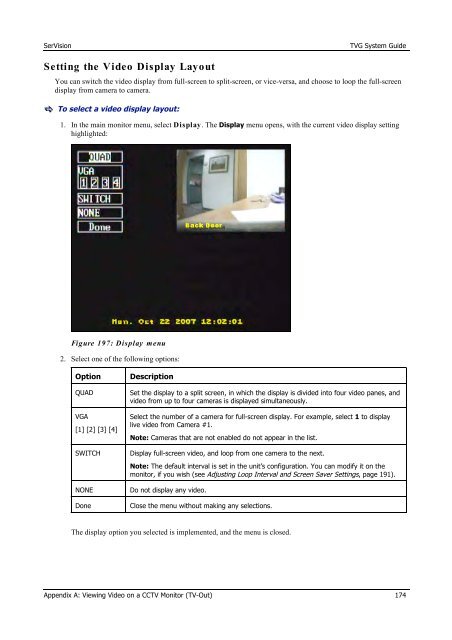TVG-Series System Guide v1-4 - SerVision
TVG-Series System Guide v1-4 - SerVision
TVG-Series System Guide v1-4 - SerVision
Create successful ePaper yourself
Turn your PDF publications into a flip-book with our unique Google optimized e-Paper software.
<strong>SerVision</strong><br />
<strong>TVG</strong> <strong>System</strong> <strong>Guide</strong><br />
Setting the Video Display Layout<br />
You can switch the video display from full-screen to split-screen, or vice-versa, and choose to loop the full-screen<br />
display from camera to camera.<br />
To select a video display layout:<br />
1. In the main monitor menu, select Display. The Display menu opens, with the current video display setting<br />
highlighted:<br />
Figure 197: Display menu<br />
2. Select one of the following options:<br />
Option<br />
QUAD<br />
VGA<br />
[1] [2] [3] [4]<br />
SWITCH<br />
NONE<br />
Done<br />
Description<br />
Set the display to a split screen, in which the display is divided into four video panes, and<br />
video from up to four cameras is displayed simultaneously.<br />
Select the number of a camera for full-screen display. For example, select 1 to display<br />
live video from Camera #1.<br />
Note: Cameras that are not enabled do not appear in the list.<br />
Display full-screen video, and loop from one camera to the next.<br />
Note: The default interval is set in the unit’s configuration. You can modify it on the<br />
monitor, if you wish (see Adjusting Loop Interval and Screen Saver Settings, page 191).<br />
Do not display any video.<br />
Close the menu without making any selections.<br />
The display option you selected is implemented, and the menu is closed.<br />
Appendix A: Viewing Video on a CCTV Monitor (TV-Out) 174