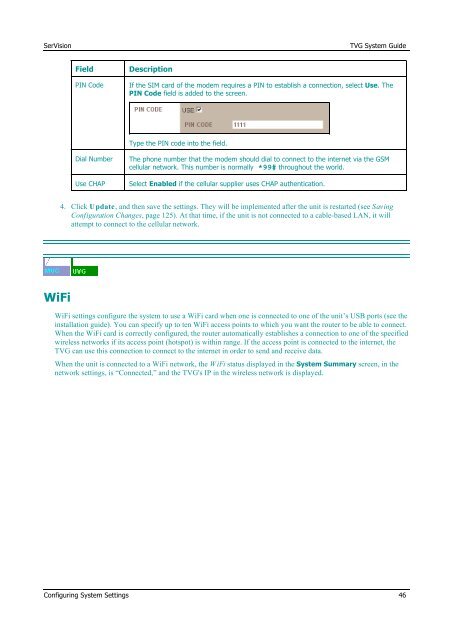TVG-Series System Guide v1-4 - SerVision
TVG-Series System Guide v1-4 - SerVision
TVG-Series System Guide v1-4 - SerVision
Create successful ePaper yourself
Turn your PDF publications into a flip-book with our unique Google optimized e-Paper software.
<strong>SerVision</strong><br />
<strong>TVG</strong> <strong>System</strong> <strong>Guide</strong><br />
Field<br />
PIN Code<br />
Description<br />
If the SIM card of the modem requires a PIN to establish a connection, select Use. The<br />
PIN Code field is added to the screen.<br />
Type the PIN code into the field.<br />
Dial Number<br />
Use CHAP<br />
The phone number that the modem should dial to connect to the internet via the GSM<br />
cellular network. This number is normally *99# throughout the world.<br />
Select Enabled if the cellular supplier uses CHAP authentication.<br />
4. Click Update, and then save the settings. They will be implemented after the unit is restarted (see Saving<br />
Configuration Changes, page 125). At that time, if the unit is not connected to a cable-based LAN, it will<br />
attempt to connect to the cellular network.<br />
WiFi<br />
WiFi settings configure the system to use a WiFi card when one is connected to one of the unit’s USB ports (see the<br />
installation guide). You can specify up to ten WiFi access points to which you want the router to be able to connect.<br />
When the WiFi card is correctly configured, the router automatically establishes a connection to one of the specified<br />
wireless networks if its access point (hotspot) is within range. If the access point is connected to the internet, the<br />
<strong>TVG</strong> can use this connection to connect to the internet in order to send and receive data.<br />
When the unit is connected to a WiFi network, the W iFi status displayed in the <strong>System</strong> Summary screen, in the<br />
network settings, is “Connected,” and the <strong>TVG</strong>'s IP in the wireless network is displayed.<br />
Configuring <strong>System</strong> Settings 46