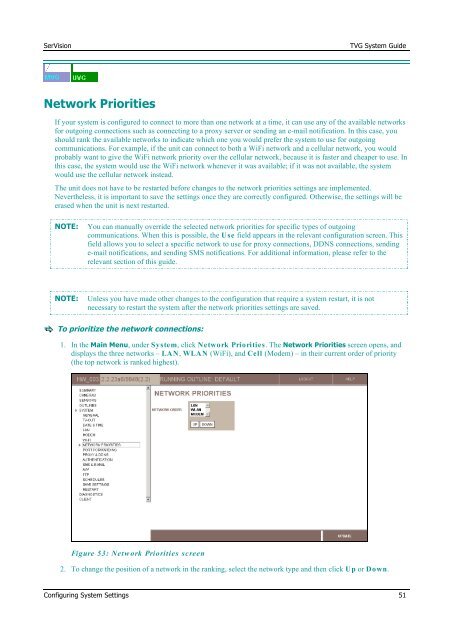TVG-Series System Guide v1-4 - SerVision
TVG-Series System Guide v1-4 - SerVision
TVG-Series System Guide v1-4 - SerVision
Create successful ePaper yourself
Turn your PDF publications into a flip-book with our unique Google optimized e-Paper software.
<strong>SerVision</strong><br />
<strong>TVG</strong> <strong>System</strong> <strong>Guide</strong><br />
Network Priorities<br />
If your system is configured to connect to more than one network at a time, it can use any of the available networks<br />
for outgoing connections such as connecting to a proxy server or sending an e-mail notification. In this case, you<br />
should rank the available networks to indicate which one you would prefer the system to use for outgoing<br />
communications. For example, if the unit can connect to both a WiFi network and a cellular network, you would<br />
probably want to give the WiFi network priority over the cellular network, because it is faster and cheaper to use. In<br />
this case, the system would use the WiFi network whenever it was available; if it was not available, the system<br />
would use the cellular network instead.<br />
The unit does not have to be restarted before changes to the network priorities settings are implemented.<br />
Nevertheless, it is important to save the settings once they are correctly configured. Otherwise, the settings will be<br />
erased when the unit is next restarted.<br />
NOTE:<br />
You can manually override the selected network priorities for specific types of outgoing<br />
communications. When this is possible, the Use field appears in the relevant configuration screen. This<br />
field allows you to select a specific network to use for proxy connections, DDNS connections, sending<br />
e-mail notifications, and sending SMS notifications. For additional information, please refer to the<br />
relevant section of this guide.<br />
NOTE:<br />
Unless you have made other changes to the configuration that require a system restart, it is not<br />
necessary to restart the system after the network priorities settings are saved.<br />
To prioritize the network connections:<br />
1. In the Main Menu, under <strong>System</strong>, click Network Priorities. The Network Priorities screen opens, and<br />
displays the three networks – LAN, WLAN (WiFi), and Cell (Modem) – in their current order of priority<br />
(the top network is ranked highest).<br />
Figure 53: Netw ork Priorities screen<br />
2. To change the position of a network in the ranking, select the network type and then click Up or Down.<br />
Configuring <strong>System</strong> Settings 51