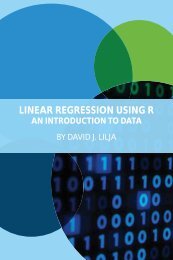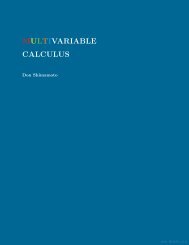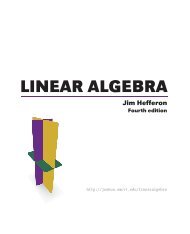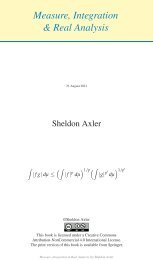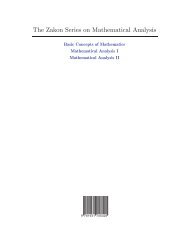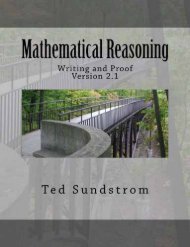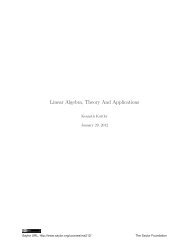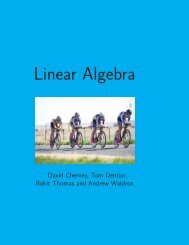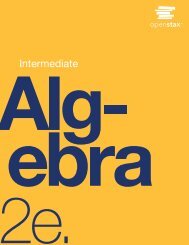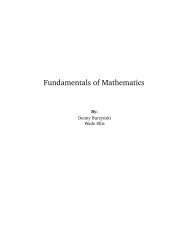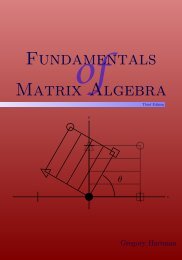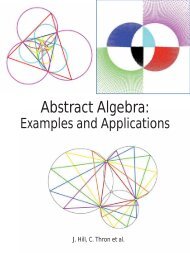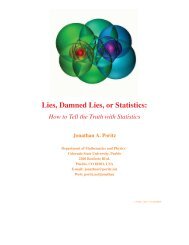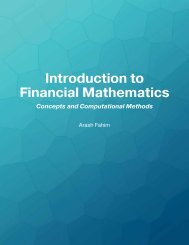Education for a Digital World Advice, Guidelines and Effective Practice from Around Globe, 2008a
Education for a Digital World Advice, Guidelines and Effective Practice from Around Globe, 2008a
Education for a Digital World Advice, Guidelines and Effective Practice from Around Globe, 2008a
Create successful ePaper yourself
Turn your PDF publications into a flip-book with our unique Google optimized e-Paper software.
11 – Accessibility <strong>and</strong> Universal Design<br />
Many people have a copy of Microsoft Word, but it is<br />
not universal. Student bookstores <strong>and</strong> some computer<br />
stores carry discounted educational licenses. If<br />
you are going to require students to use Microsoft<br />
Word, let them know of any labs at your school or<br />
university that make it available to those who cannot<br />
af<strong>for</strong>d it.<br />
Other text-based file types, such as spreadsheets, provide<br />
fewer options. The most common spreadsheet <strong>for</strong>mat is<br />
a Microsoft Excel (XLS) file. All spreadsheet applications<br />
should be able to save files as a Comma Separated Values<br />
(CSV) file. However, this would strip out any <strong>for</strong>mulas<br />
or calculations that you or the students use.<br />
Looking at ways to spread out your workload over<br />
time, you can start with the first strategy, or saving files in<br />
one or two of the most common <strong>for</strong>mats <strong>for</strong> your class,<br />
<strong>and</strong> work your way to the second strategy, or saving files<br />
in multiple <strong>for</strong>mats, over time. This does not have to be<br />
done in a day, but to achieve Universal Design <strong>for</strong> Learning<br />
it is important to consider these strategies <strong>from</strong> the<br />
beginning. The concept is not to try to accommodate all<br />
students with one strategy, but to provide alternatives.<br />
The key is to let your students know which <strong>for</strong>mats you<br />
will use <strong>and</strong> provide them with avenues to get what they<br />
need to read <strong>and</strong> use the text-based resources.<br />
Visual-nonverbal, or graphic-based resources, assist<br />
learners who prefer graphic-based visual resources, such<br />
as images, charts, graphs, flow charts, animations, or<br />
videos. Many software applications <strong>and</strong> some websites<br />
allow you to embed charts <strong>and</strong> graphs within the file<br />
itself. You can easily insert images in Microsoft Word.<br />
Microsoft Excel allows you <strong>and</strong> students to create different<br />
types of graphs <strong>from</strong> the data tables. If you use a<br />
complex image, such as a political map or a diagram of<br />
the digestive system, you must still provide a text-based<br />
description <strong>for</strong> students who use screen readers.<br />
You can use different applications, such as Inspiration,<br />
to create st<strong>and</strong>-alone flow charts or concept maps.<br />
If you want young students to be able to interact with<br />
this type of file or to create their own, there is a version<br />
called Kidspiration as well. See the Inspiration website<br />
(http://inspiration.com) <strong>for</strong> more details. By pushing<br />
one button, students can convert Inspiration flow chart<br />
or brainstorm files to text-based outlines. This helps<br />
students with screen readers as well as visual-verbal<br />
learners who prefer the text. Other applications like<br />
Inspiration include Microsoft Visio, a free application<br />
called SmartDraw, <strong>and</strong> others. For specialized applications,<br />
such as engineering, there are even more. Let your<br />
students know if they will need to download or buy any<br />
additional software <strong>for</strong> your course, <strong>and</strong> work with lab<br />
managers to install it at your school or campus if budget<br />
permits.<br />
Auditory resources provide alternatives to learners<br />
who prefer to hear the in<strong>for</strong>mation, rather than read it.<br />
Screen reader software <strong>and</strong> text-to-speech applications<br />
can be used by many students, not just those students<br />
with vision impairments. Schools <strong>and</strong> universities have<br />
different ratios or <strong>for</strong>mulas <strong>for</strong> how many computer lab<br />
stations must have this type of software to accommodate<br />
special needs. These ratios usually range <strong>from</strong> one in<br />
twelve to one in twenty computers per lab environment.<br />
In addition, there are other avenues to provide auditory<br />
resources to students. For decades, students have<br />
placed their tape recorders at the front of the classroom<br />
to capture what the instructor says <strong>for</strong> playback later.<br />
These days, the instructor can record him or herself <strong>and</strong><br />
post the audio file online <strong>for</strong> all students. As with the<br />
other file types, it is important that the students can play<br />
<strong>and</strong> use the files you create. Common audio file <strong>for</strong>mats<br />
include the Wave (WAV) file created by Microsoft, the<br />
Audio Interchange File Format (AIFF) created by Apple,<br />
<strong>and</strong> the Moving Picture Experts Group’s Audio Layer-3<br />
(MP3) file.<br />
A recent, popular trend <strong>for</strong> creating <strong>and</strong> distributing<br />
MP3 audio files is called “podcasting.” Different aspects<br />
of podcasts <strong>and</strong> the process of creating <strong>and</strong> distributing<br />
them are described in Chapters 21, Media Selection, <strong>and</strong><br />
26, Techno Expression. For our purposes here, it is important<br />
to note that you should provide a transcript <strong>for</strong><br />
any audio files.<br />
Video files also provide appropriate stimuli to auditory<br />
learners. Chapter 21, Media Selection, discusses<br />
when it is or is not legal to use clips of copyrighted videos<br />
as course related resources. One important factor<br />
<strong>from</strong> a UDL st<strong>and</strong>point is that streaming video files are<br />
often easier <strong>for</strong> all students to use than downloadable<br />
video files. Despite the progress related to high-speed<br />
connectivity, not every student has a <strong>Digital</strong> Subscriber<br />
Line (DSL) or equivalent connection at their home,<br />
school, or workplace. For students using a dial-up modem,<br />
large video files present a very frustrating challenge.<br />
Many times the student will spend hours trying to<br />
download a large file with no success <strong>and</strong> will give up.<br />
For purposes of accessibility, caption the video or provide<br />
a transcript with timecode references to scene<br />
changes or other important points.<br />
Tactile/Kinesthetic resources create opportunities <strong>for</strong><br />
learners who prefer to learn by doing. Resources that<br />
accommodate tactile/kinesthetic learners can take different<br />
<strong>for</strong>ms. First, you can find or create interactive<br />
resources, such as CD-ROMs, websites, or Flash animations,<br />
<strong>and</strong> require the student to follow a linear or non-<br />
148 <strong>Education</strong> <strong>for</strong> a <strong>Digital</strong> <strong>World</strong>