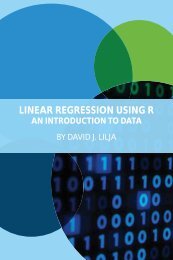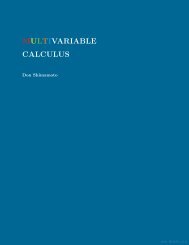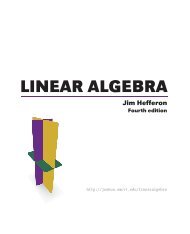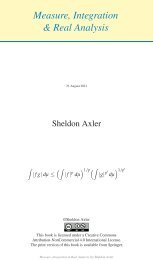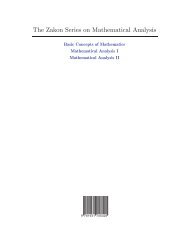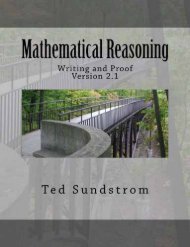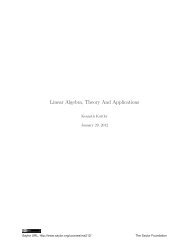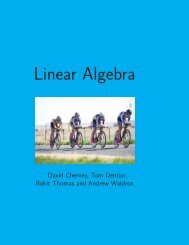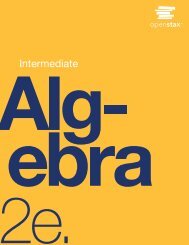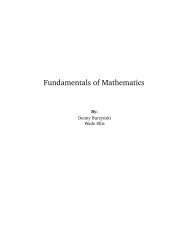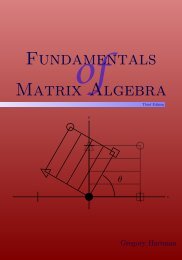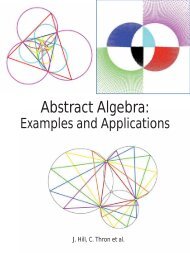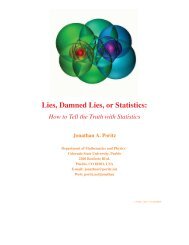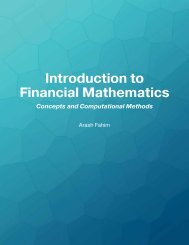Education for a Digital World Advice, Guidelines and Effective Practice from Around Globe, 2008a
Education for a Digital World Advice, Guidelines and Effective Practice from Around Globe, 2008a
Education for a Digital World Advice, Guidelines and Effective Practice from Around Globe, 2008a
Create successful ePaper yourself
Turn your PDF publications into a flip-book with our unique Google optimized e-Paper software.
11 – Accessibility <strong>and</strong> Universal Design<br />
apply multiple stylesheets. You can define any style once<br />
<strong>and</strong> apply it throughout your entire site.<br />
Tip<br />
A site that may help you visualize this process is<br />
CSS Zen Garden (http://www.csszengarden.com).<br />
Every design on the site uses the same XHTML<br />
code to define the different areas of the page. By<br />
swapping out only the stylesheet, the appearance<br />
of the site changes dramatically.<br />
So with a single CSS file, you can now define the look<br />
<strong>and</strong> feel of an entire website consisting of hundreds of<br />
pages.<br />
WHY CAN’T I DO THINGS THE OLD WAY?<br />
Feel free to skip this section if you are new to building<br />
web pages or are already familiar with XHTML <strong>and</strong> CSS.<br />
TABLES AREN’T MEANT FOR LAYOUT<br />
If you ever built a website be<strong>for</strong>e CSS became widely<br />
accepted, chances are you built it using tables. You<br />
probably took a large image <strong>and</strong> chopped it up in an<br />
image editing program, then placed each chunk of the<br />
image into a borderless table to lay it out exactly where<br />
you wanted.<br />
The first reason to avoid tables is that it’ll make redesigning<br />
your site much easier in the future. You won’t<br />
have to chop up new designs <strong>and</strong> recreate every page of<br />
your site any more—you can do it all with one change of<br />
your CSS sheet <strong>and</strong> maybe a few changes to the HTML.<br />
But the main reason is that it simply isn’t all that accessible.<br />
Screen readers approach tables in a linear fashion;<br />
that is, they read out each column, left to right, <strong>and</strong><br />
each row, top to bottom. If your table-based layout<br />
doesn’t correspond to this model, blind users may not<br />
receive the in<strong>for</strong>mation in the order you intended it.<br />
They may hear the menu read out in pieces, in between<br />
parts of your main content, <strong>and</strong> as you can imagine, it<br />
isvery confusing to navigate a page like this.<br />
MANY OLD TAGS HAVE BEEN DEPRECATED<br />
XHTML no longer contains several tags that address the<br />
appearance of a site. The FONT tag, which used to be<br />
the only way to set the font appearance on a page, has<br />
been removed <strong>from</strong> HTML. This is because fonts can be<br />
much more efficiently defined <strong>and</strong> updated using CSS.<br />
Similarly, the CENTER tag has gone away, to be replaced<br />
by CSS <strong>for</strong>matting.<br />
Tip<br />
There are many excellent resources, both online<br />
<strong>and</strong> offline, <strong>for</strong> learning XHTML <strong>and</strong> CSS. Here<br />
are some tutorials to get you started:<br />
• Introduction to CSS<br />
http://www.w3schools.com/css<br />
• Introduction to XHTML<br />
http://www.w3schools.com/xhtml<br />
ACCESSIBILITY IN XHTML<br />
For the rest of this section, we will use XHTML <strong>and</strong><br />
HTML interchangeably; the basic principles are the<br />
same, <strong>and</strong> most of the differences are in the accuracy<br />
<strong>and</strong> consistency of the code.<br />
Text<br />
Text makes the <strong>World</strong> Wide Web go ’round. The greatest<br />
amount of content on the Web is basic, plain text.<br />
Text is the most accessible media <strong>for</strong>mat there is—it is<br />
easy <strong>for</strong> all browsers <strong>and</strong> screen readers to h<strong>and</strong>le.<br />
There is one big thing you need to be most careful of,<br />
<strong>and</strong> that is the visibility of your text. Aging users, people<br />
with poor vision, or even people using a small<br />
monitor may not see your site’s text with the same clarity<br />
that you do. They may need to enlarge the size of the<br />
text to be able to read it better.<br />
There are a few ways to do this. A screen magnifier,<br />
such as ZoomText, will make a screen behave much as if<br />
a giant magnifying glass has been placed between the<br />
screen <strong>and</strong> the user. An even simpler way is to use the<br />
text size settings in the browser to increase the font size<br />
on the page.<br />
When you define the appearance of your text in CSS,<br />
you have a choice between absolute or relative font sizes.<br />
• Absolute font sizes (pixels, points) should appear at<br />
the exact same size in every browser <strong>and</strong> every configuration.<br />
Text that is set to “12px” will appear as 12<br />
pixels high. Designers often prefer absolute font sizes<br />
because they have greater control over the appearance<br />
of the text, <strong>and</strong> can dictate how much space a<br />
given block of text will occupy.<br />
• Relative font sizes (percentages, “em”) appear at a<br />
size relative to the user’s font settings. Text that is set<br />
to “90%” will appear at 90 percent of the current text<br />
size. If the user changes their font size to “larger”, the<br />
size of the text on the page will increase.<br />
What is the implication here? Use relative font sizes<br />
at all times. Some browsers will allow absolute font sizes<br />
<strong>Education</strong> <strong>for</strong> a <strong>Digital</strong> <strong>World</strong> 161