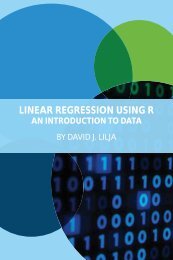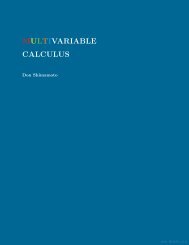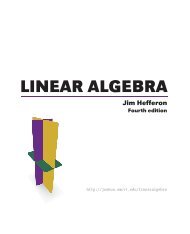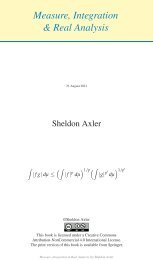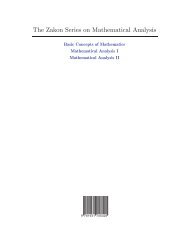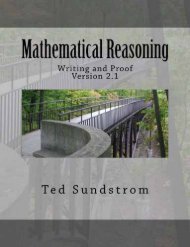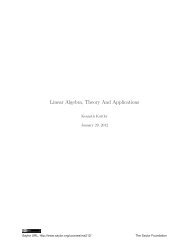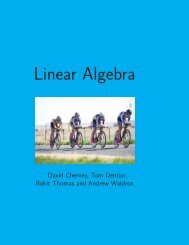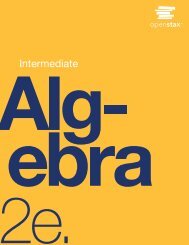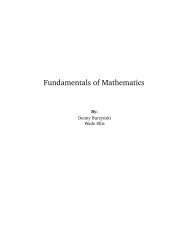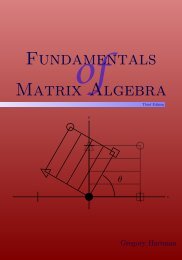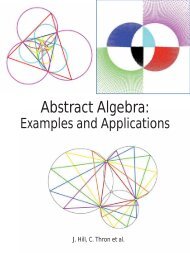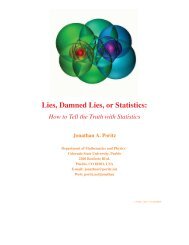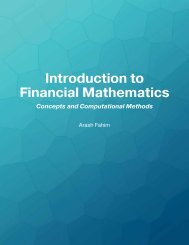- Page 2 and 3:
Education for a Digital World ADVIC
- Page 4 and 5:
Contents Chapter Abstracts / v Intr
- Page 6 and 7:
Chapter Abstracts Part 1: The Impac
- Page 8 and 9:
Chapter Abstracts on a revised Bloo
- Page 10 and 11:
Chapter Abstracts BUILDING COMMUNIT
- Page 12:
Chapter Abstracts ration are expand
- Page 15 and 16:
Introduction phasizes the building
- Page 18 and 19:
1 Emerging Technologies in E-learni
- Page 20 and 21:
1 - Emerging Technologies in E-lear
- Page 22 and 23:
1 - Emerging Technologies in E-lear
- Page 24 and 25:
1 - Emerging Technologies in E-lear
- Page 26 and 27:
1 - Emerging Technologies in E-lear
- Page 28 and 29:
1 - Emerging Technologies in E-lear
- Page 30 and 31:
1 - Emerging Technologies in E-lear
- Page 32 and 33:
1 - Emerging Technologies in E-lear
- Page 34 and 35:
1 - Emerging Technologies in E-lear
- Page 36 and 37:
2 Virtual Design Studios: Solving L
- Page 38 and 39:
2 - Virtual Design Studios created,
- Page 40 and 41:
2 - Virtual Design Studios • allo
- Page 42 and 43:
2 - Virtual Design Studios Some Pro
- Page 44 and 45:
3 Challenges Confronted and Lessons
- Page 46 and 47:
3 - Challenges Confronted and Lesso
- Page 48 and 49:
3 - Challenges Confronted and Lesso
- Page 50 and 51:
3 - Challenges Confronted and Lesso
- Page 52 and 53:
3 - Challenges Confronted and Lesso
- Page 54 and 55:
4 Addressing Diversity in Design of
- Page 56 and 57:
4 - Addressing Diversity in Design
- Page 58 and 59:
4 - Addressing Diversity in Design
- Page 60 and 61:
4 - Addressing Diversity in Design
- Page 62:
4 - Addressing Diversity in Design
- Page 65 and 66:
5 - Mobile Learning in Developing C
- Page 67 and 68:
5 - Mobile Learning in Developing C
- Page 69 and 70:
5 - Mobile Learning in Developing C
- Page 71 and 72:
6 - The Impact of Technology on Edu
- Page 73 and 74:
6 - The Impact of Technology on Edu
- Page 75 and 76:
6 - The Impact of Technology on Edu
- Page 77 and 78:
6 - The Impact of Technology on Edu
- Page 79 and 80:
6 - The Impact of Technology on Edu
- Page 82 and 83:
7 Learning Management Systems Don M
- Page 84 and 85:
7 - Learning Management Systems In
- Page 86 and 87:
7 - Learning Management Systems Off
- Page 88 and 89:
7 - Learning Management Systems Sup
- Page 90 and 91:
7 - Learning Management Systems ACC
- Page 92 and 93:
7 - Learning Management Systems Tes
- Page 94 and 95:
7 - Learning Management Systems wik
- Page 96 and 97:
7 - Learning Management Systems sup
- Page 98 and 99:
7 - Learning Management Systems •
- Page 100 and 101:
7 - Learning Management Systems Tal
- Page 102 and 103:
7 - Learning Management Systems App
- Page 104 and 105:
7 - Learning Management Systems App
- Page 106 and 107:
7 - Learning Management Systems E-c
- Page 108 and 109:
8 Exploring Open Source for Educato
- Page 110 and 111:
8 - Exploring Open Source for Educa
- Page 112 and 113:
8 - Exploring Open Source for Educa
- Page 114 and 115:
8 - Exploring Open Source for Educa
- Page 116 and 117:
8 - Exploring Open Source for Educa
- Page 118 and 119:
8 - Exploring Open Source for Educa
- Page 120 and 121:
8 - Exploring Open Source for Educa
- Page 122 and 123:
8 - Exploring Open Source for Educa
- Page 124 and 125:
9 Quality Assurance by Design Niki
- Page 126 and 127:
9 - Quality Assurance by Design of
- Page 128 and 129:
9 - Quality Assurance by Design pos
- Page 130 and 131:
9 - Quality Assurance by Design ger
- Page 132 and 133:
9 - Quality Assurance by Design tea
- Page 134 and 135:
9 - Quality Assurance by Design all
- Page 136 and 137:
9 - Quality Assurance by Design Lea
- Page 138 and 139:
9 - Quality Assurance by Design Qua
- Page 140 and 141:
9 - Quality Assurance by Design the
- Page 142:
9 - Quality Assurance by Design Tal
- Page 145 and 146:
10 - General Principles of Instruct
- Page 147 and 148:
10 - General Principles of Instruct
- Page 149 and 150:
10 - General Principles of Instruct
- Page 151 and 152:
10 - General Principles of Instruct
- Page 153 and 154:
10 - General Principles of Instruct
- Page 156 and 157:
11 Accessibility and Universal Desi
- Page 158 and 159:
11 - Accessibility and Universal De
- Page 160 and 161:
11 - Accessibility and Universal De
- Page 162 and 163:
11 - Accessibility and Universal De
- Page 164 and 165:
11 - Accessibility and Universal De
- Page 166 and 167:
11 - Accessibility and Universal De
- Page 168 and 169:
11 - Accessibility and Universal De
- Page 170 and 171:
11 - Accessibility and Universal De
- Page 172 and 173:
11 - Accessibility and Universal De
- Page 174 and 175:
11 - Accessibility and Universal De
- Page 176 and 177:
11 - Accessibility and Universal De
- Page 178 and 179:
11 - Accessibility and Universal De
- Page 180 and 181:
11 - Accessibility and Universal De
- Page 182 and 183: 11 - Accessibility and Universal De
- Page 184 and 185: 11 - Accessibility and Universal De
- Page 186 and 187: 11 - Accessibility and Universal De
- Page 188 and 189: 11 - Accessibility and Universal De
- Page 190 and 191: 11 - Accessibility and Universal De
- Page 192 and 193: 11 - Accessibility and Universal De
- Page 194 and 195: 12 Articulation and Transfer of Onl
- Page 196 and 197: 12 - Articulation and Transfer of O
- Page 198 and 199: 12 - Articulation and Transfer of O
- Page 200 and 201: 12 - Articulation and Transfer of O
- Page 202: 12 - Articulation and Transfer of O
- Page 205 and 206: 13 - Planning Your Online Course Le
- Page 207 and 208: 13 - Planning Your Online Course th
- Page 209 and 210: 13 - Planning Your Online Course Ed
- Page 211 and 212: 13 - Planning Your Online Course Ho
- Page 213 and 214: 13 - Planning Your Online Course Fi
- Page 215 and 216: 13 - Planning Your Online Course KO
- Page 217 and 218: 13 - Planning Your Online Course re
- Page 219 and 220: 13 - Planning Your Online Course FL
- Page 221 and 222: 13 - Planning Your Online Course An
- Page 223 and 224: 13 - Planning Your Online Course no
- Page 226 and 227: 14 - Assessment and Evaluation 14 A
- Page 228 and 229: 14 - Assessment and Evaluation You
- Page 230 and 231: 14 - Assessment and Evaluation NetS
- Page 234 and 235: 14 - Assessment and Evaluation To e
- Page 236 and 237: 14 - Assessment and Evaluation Once
- Page 238 and 239: 14 - Assessment and Evaluation Cont
- Page 240 and 241: 14 - Assessment and Evaluation LINK
- Page 242 and 243: 14 - Assessment and Evaluation •
- Page 244 and 245: 14 - Assessment and Evaluation An u
- Page 246 and 247: 14 - Assessment and Evaluation The
- Page 248 and 249: 14 - Assessment and Evaluation Calc
- Page 250 and 251: 14 - Assessment and Evaluation Simi
- Page 252 and 253: 14 - Assessment and Evaluation In t
- Page 254 and 255: 14 - Assessment and Evaluation DEFI
- Page 256 and 257: 14 - Assessment and Evaluation Exam
- Page 258: Part 3: Implementing Technology Edu
- Page 261 and 262: 15 - Understanding Copyright: Knowi
- Page 263 and 264: 15 - Understanding Copyright: Knowi
- Page 265 and 266: 15 - Understanding Copyright: Knowi
- Page 267 and 268: 15 - Understanding Copyright: Knowi
- Page 269 and 270: 16 - ‘Open Licences’ of Copyrig
- Page 271 and 272: 16 - ‘Open Licences’ of Copyrig
- Page 273 and 274: 16 - ‘Open Licences’ of Copyrig
- Page 275 and 276: 16 - ‘Open Licences’ of Copyrig
- Page 277 and 278: 16 - ‘Open Licences’ of Copyrig
- Page 280 and 281: 17 E-learning Standards Randy LaBon
- Page 282 and 283:
17 - E-learning Standards • Track
- Page 284 and 285:
17 - E-learning Standards where con
- Page 286 and 287:
17 - E-learning Standards set of me
- Page 288:
17 - E-learning Standards Reference
- Page 291 and 292:
18 - Leadership and E-learning: Cha
- Page 293 and 294:
18 - Leadership and E-learning: Cha
- Page 295 and 296:
18 - Leadership and E-learning: Cha
- Page 297 and 298:
18 - Leadership and E-learning: Cha
- Page 299 and 300:
18 - Leadership and E-learning: Cha
- Page 301 and 302:
19 - Building Communities of Practi
- Page 303 and 304:
19 - Building Communities of Practi
- Page 305 and 306:
19 - Building Communities of Practi
- Page 307 and 308:
19 - Building Communities of Practi
- Page 309 and 310:
19 - Building Communities of Practi
- Page 311 and 312:
19 - Building Communities of Practi
- Page 313 and 314:
19 - Building Communities of Practi
- Page 315 and 316:
19 - Building Communities of Practi
- Page 317 and 318:
19 - Building Communities of Practi
- Page 319 and 320:
19 - Building Communities of Practi
- Page 322 and 323:
20 Instructional Strategies Peter F
- Page 324 and 325:
20 - Instructional Strategies • P
- Page 326 and 327:
20 - Instructional Strategies Figur
- Page 328 and 329:
20 - Instructional Strategies if st
- Page 330 and 331:
20 - Instructional Strategies DEVEL
- Page 332 and 333:
20 - Instructional Strategies gener
- Page 334 and 335:
21 Media Selection Peter Fenrich If
- Page 336 and 337:
21 - Media Selection • In many si
- Page 338 and 339:
21 - Media Selection - Sentences wr
- Page 340 and 341:
21 - Media Selection prevent learne
- Page 342 and 343:
21 - Media Selection narrators, and
- Page 344 and 345:
21 - Media Selection You should use
- Page 346 and 347:
21 - Media Selection • Although c
- Page 348 and 349:
21 - Media Selection Selecting medi
- Page 350 and 351:
21 - Media Selection Compared to on
- Page 352:
21 - Media Selection Park, O. (1998
- Page 355 and 356:
22 - Computer-Based Resources for L
- Page 357 and 358:
22 - Computer-Based Resources for L
- Page 359 and 360:
22 - Computer-Based Resources for L
- Page 361 and 362:
22 - Computer-Based Resources for L
- Page 363 and 364:
22 - Computer-Based Resources for L
- Page 365 and 366:
22 - Computer-Based Resources for L
- Page 367 and 368:
23 - Computer-Based Games for Learn
- Page 369 and 370:
23 - Computer-Based Games for Learn
- Page 371 and 372:
23 - Computer-Based Games for Learn
- Page 373 and 374:
23 - Computer-Based Games for Learn
- Page 375 and 376:
23 - Computer-Based Games for Learn
- Page 377 and 378:
23 - Computer-Based Games for Learn
- Page 379 and 380:
24 - Evaluating and Improving Your
- Page 381 and 382:
24 - Evaluating and Improving Your
- Page 383 and 384:
24 - Evaluating and Improving Your
- Page 385 and 386:
24 - Evaluating and Improving Your
- Page 387 and 388:
24 - Evaluating and Improving Your
- Page 389 and 390:
24 - Evaluating and Improving Your
- Page 392:
Part 5: Engagement and Communicatio
- Page 395 and 396:
25 - Tools for Online Engagement an
- Page 397 and 398:
25 - Tools for Online Engagement an
- Page 399 and 400:
25 - Tools for Online Engagement an
- Page 401 and 402:
25 - Tools for Online Engagement an
- Page 403 and 404:
25 - Tools for Online Engagement an
- Page 405 and 406:
25 - Tools for Online Engagement an
- Page 407 and 408:
25 - Tools for Online Engagement an
- Page 409 and 410:
25 - Tools for Online Engagement an
- Page 411 and 412:
25 - Tools for Online Engagement an
- Page 413 and 414:
25 - Tools for Online Engagement an
- Page 415 and 416:
25 - Tools for Online Engagement an
- Page 417 and 418:
25 - Tools for Online Engagement an
- Page 419 and 420:
25 - Tools for Online Engagement an
- Page 421 and 422:
25 - Tools for Online Engagement an
- Page 423 and 424:
25 - Tools for Online Engagement an
- Page 425 and 426:
25 - Tools for Online Engagement an
- Page 427 and 428:
26 - Techno Expression Learning out
- Page 429 and 430:
26 - Techno Expression and synchron
- Page 431 and 432:
26 - Techno Expression Constant adv
- Page 433 and 434:
26 - Techno Expression CHATS In som
- Page 435 and 436:
26 - Techno Expression blogs into t
- Page 437 and 438:
26 - Techno Expression development
- Page 439 and 440:
26 - Techno Expression learning env
- Page 442 and 443:
27 Social Media for Adult Online Le
- Page 444 and 445:
27 - Social Media for Adult Online
- Page 446 and 447:
27 - Social Media for Adult Online
- Page 448 and 449:
27 - Social Media for Adult Online
- Page 450 and 451:
27 - Social Media for Adult Online
- Page 452:
27 - Social Media for Adult Online
- Page 455 and 456:
28 - Online Collaboration: An Overv
- Page 457 and 458:
28 - Online Collaboration: An Overv
- Page 459 and 460:
28 - Online Collaboration: An Overv
- Page 461 and 462:
28 - Online Collaboration: An Overv
- Page 463 and 464:
28 - Online Collaboration: An Overv
- Page 465 and 466:
28 - Online Collaboration: An Overv
- Page 467 and 468:
28 - Online Collaboration: An Overv
- Page 469 and 470:
28 - Online Collaboration: An Overv
- Page 471 and 472:
28 - Online Collaboration: An Overv
- Page 473 and 474:
28 - Online Collaboration: An Overv
- Page 475 and 476:
29 - Identity in Online Education L
- Page 477 and 478:
29 - Identity in Online Education G
- Page 479 and 480:
29 - Identity in Online Education m
- Page 481 and 482:
29 - Identity in Online Education B
- Page 483 and 484:
29 - Identity in Online Education b
- Page 485 and 486:
29 - Identity in Online Education t
- Page 487 and 488:
29 - Identity in Online Education R
- Page 489 and 490:
30 - Supporting E-learning through
- Page 491 and 492:
30 - Supporting E-learning through
- Page 493 and 494:
30 - Supporting E-learning through
- Page 495 and 496:
30 - Supporting E-learning through
- Page 497 and 498:
30 - Supporting E-learning through
- Page 499 and 500:
30 - Supporting E-learning through
- Page 502 and 503:
31 Looking Forward: Stories of Prac
- Page 504 and 505:
31 - Looking Forward: Stories of Pr
- Page 506 and 507:
31 - Looking Forward: Stories of Pr
- Page 508 and 509:
31 - Looking Forward: Stories of Pr
- Page 510 and 511:
31 - Looking Forward: Stories of Pr
- Page 512 and 513:
31 - Looking Forward: Stories of Pr
- Page 514 and 515:
31 - Looking Forward: Stories of Pr
- Page 516 and 517:
Contributors Dr. Mohamed Ally, Prof