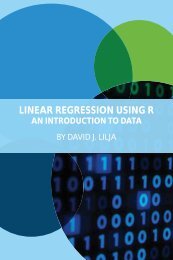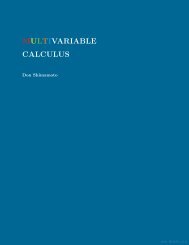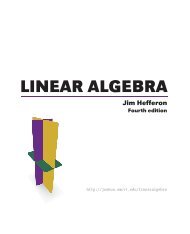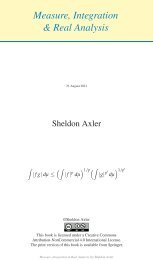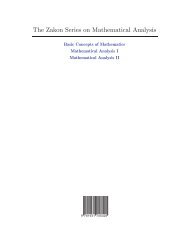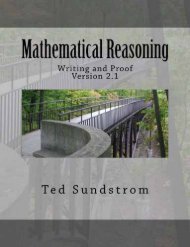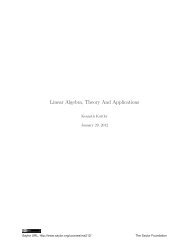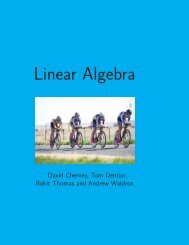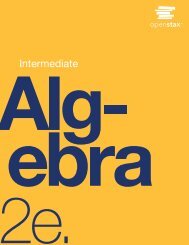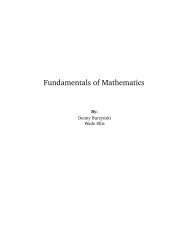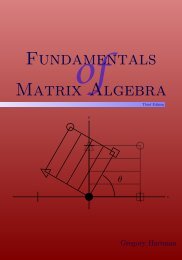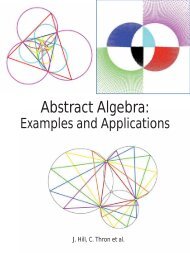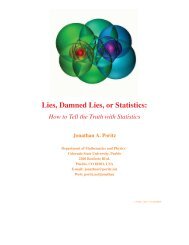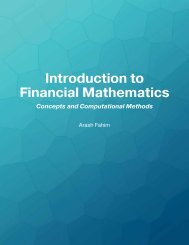Education for a Digital World Advice, Guidelines and Effective Practice from Around Globe, 2008a
Education for a Digital World Advice, Guidelines and Effective Practice from Around Globe, 2008a
Education for a Digital World Advice, Guidelines and Effective Practice from Around Globe, 2008a
You also want an ePaper? Increase the reach of your titles
YUMPU automatically turns print PDFs into web optimized ePapers that Google loves.
11 – Accessibility <strong>and</strong> Universal Design<br />
usage of the PDF <strong>for</strong>mat is fine (e.g., academic articles,<br />
order <strong>for</strong>ms).<br />
Specialized notation<br />
If you need to share a document with some specific notation<br />
(e.g., mathematics or another language), there are<br />
some specific technologies you should consider be<strong>for</strong>e<br />
jumping to PDF.<br />
In the case of mathematics, if you are working on a<br />
file with fairly st<strong>and</strong>ard math notation in it, you may not<br />
need to use PDF: MathML might be enough. MathML is<br />
a specialized markup language developed by the W3C<br />
<strong>for</strong> displaying mathematics. The downside of MathML,<br />
is that your target audience must install the MathML<br />
fonts on their computer.<br />
In the case of other languages, the Unicode characterencoding<br />
<strong>for</strong>mat may provide the characters you need.<br />
Fortunately, modern operating systems (Windows XP,<br />
Mac OS X) have support <strong>for</strong> Unicode built in.<br />
If you need to display some other notation, PDF is<br />
probably a suitable choice, since it has roots as a graphical<br />
file <strong>for</strong>mat. The primary advantage of these other<br />
technologies is that the user does not have to launch a<br />
different piece of software to view your document.<br />
MathML <strong>and</strong> Unicode can be drawn natively in your<br />
audience’s web browser.<br />
PDF <strong>and</strong> screen readers<br />
Adobe Acrobat has been able to function as a screen<br />
reader since version 6. So <strong>for</strong> the purposes of testing<br />
your PDF files, checking what Acrobat says (literally) is<br />
the first point to test.<br />
Tagging PDF files<br />
Tags are extra in<strong>for</strong>mation about the content of a document.<br />
Tags allow the document creator to specify alternative<br />
text of images, <strong>and</strong> to denote specific pieces of<br />
text as headings. Tags are similar to attributes in<br />
HTML—they provide extra in<strong>for</strong>mation about an item<br />
in the document.<br />
Quick Tip!<br />
Google <strong>for</strong> the URL of your PDF files. The HTML<br />
output that Google outputs is usually a fairly good<br />
indication of the accessibility of your PDF files.<br />
You should also try using the search function in<br />
your PDF viewer. If the search function works,<br />
chances are good that a screen reader will be able<br />
to interpret the text of the document. As with all<br />
other methods of validation, use it to check <strong>for</strong> technical<br />
problems only, then rethink the problem areas.<br />
Adding tags in Microsoft Word (2000 or newer)<br />
To add alternative text to a graphic:<br />
(1) Right click on your image.<br />
(2) Format picture.<br />
(3) Go to the Web tab.<br />
(4) Type your text under “Alternative Text”.<br />
Specifying headings is also easy; just use the Word<br />
text style <strong>for</strong> headings. The added benefit <strong>for</strong> you, the<br />
document maintainer, is that now should you want to<br />
change the <strong>for</strong>matting of headers, you only have to change<br />
the <strong>for</strong>matting once. Using Word’s styles is akin to using<br />
Cascading Style Sheets (CSS) to <strong>for</strong>mat HTML pages.<br />
When you are working on a document that requires<br />
multiple column <strong>for</strong>matting, use Word’s column function.<br />
Acrobat will automatically recognize the columnar<br />
arrangement, <strong>and</strong> correctly generate the reading order<br />
<strong>for</strong> software such as screen readers.<br />
Full procedures <strong>for</strong> tagging are beyond the scope of<br />
this manual. For more in<strong>for</strong>mation, Adobe provides a<br />
how-to guide on creating accessible PDF files (both<br />
<strong>from</strong> your initial source, <strong>and</strong> retrofitting) on their website<br />
(http://www.adobe.com/enterprise/accessibility/pdfs<br />
/acro7_pg_ue.pdf).<br />
As with many other <strong>for</strong>ms of accessibility, spending<br />
the time to increase the ease of use <strong>for</strong> disabled people<br />
improves the accessibility <strong>for</strong> other users as well. By<br />
adding tags to your PDF documents, now your documents<br />
are viewable on other devices, such as personal<br />
digital assistants (PDAs). Joe Clark wrote a very solid<br />
article on PDF accessibility, which discusses the appropriate<br />
usage of PDF files (at http://www.alistapart.com<br />
/articles/pdf_accessibility/).<br />
Testing your site<br />
ACCESSIBILITY CHECKERS AND THE HUMAN<br />
FACTOR<br />
There are some useful tools available <strong>for</strong> testing the accessibility<br />
of your site. They will examine your code <strong>and</strong><br />
look <strong>for</strong> items like missing alternative (ALT) text or<br />
table headers, <strong>and</strong> make recommendations on improvements<br />
that will help your site meet each priority<br />
level. Accessibility checkers, such as Watchfire WebXact<br />
or UsableNet LIFT Machine, can be an invaluable help<br />
in identifying accessibility gaps in your web pages.<br />
Products or application plug-ins, such as UsableNet<br />
LIFT <strong>for</strong> Dreamweaver, allow you to check the accessibility<br />
be<strong>for</strong>e you even post the final page to the Web. You may<br />
notice that they will also issue a list of warnings, regard-<br />
<strong>Education</strong> <strong>for</strong> a <strong>Digital</strong> <strong>World</strong> 169