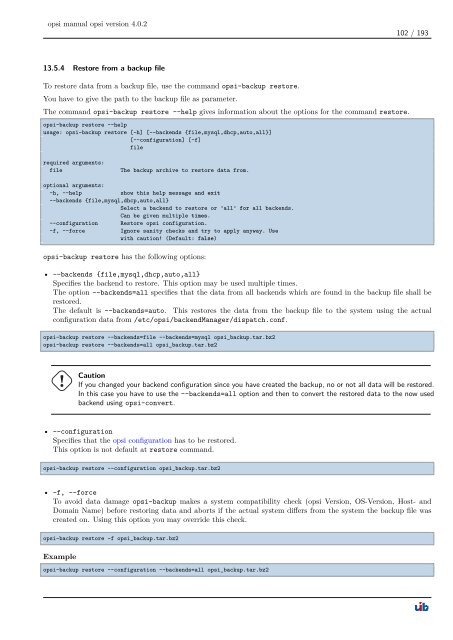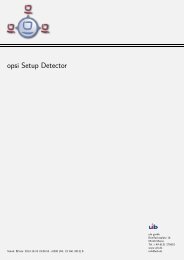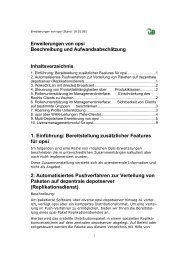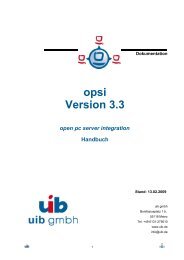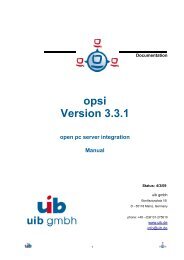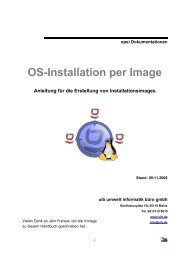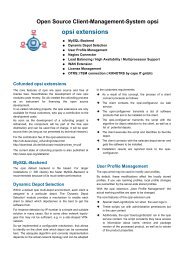opsi manual opsi version 4.0.2 - opsi Download - uib
opsi manual opsi version 4.0.2 - opsi Download - uib
opsi manual opsi version 4.0.2 - opsi Download - uib
Create successful ePaper yourself
Turn your PDF publications into a flip-book with our unique Google optimized e-Paper software.
<strong>opsi</strong> <strong>manual</strong> <strong>opsi</strong> <strong>version</strong> <strong>4.0.2</strong><br />
13.5.4 Restore from a backup file<br />
To restore data from a backup file, use the command <strong>opsi</strong>-backup restore.<br />
You have to give the path to the backup file as parameter.<br />
The command <strong>opsi</strong>-backup restore --help gives information about the options for the command restore.<br />
<strong>opsi</strong>-backup restore --help<br />
usage: <strong>opsi</strong>-backup restore [-h] [--backends {file,mysql,dhcp,auto,all}]<br />
[--configuration] [-f]<br />
file<br />
required arguments:<br />
file The backup archive to restore data from.<br />
optional arguments:<br />
-h, --help show this help message and exit<br />
--backends {file,mysql,dhcp,auto,all}<br />
Select a backend to restore or ’all’ for all backends.<br />
Can be given multiple times.<br />
--configuration Restore <strong>opsi</strong> configuration.<br />
-f, --force Ignore sanity checks and try to apply anyway. Use<br />
with caution! (Default: false)<br />
<strong>opsi</strong>-backup restore has the following options:<br />
102 / 193<br />
• --backends {file,mysql,dhcp,auto,all}<br />
Specifies the backend to restore. This option may be used multiple times.<br />
The option --backends=all specifies that the data from all backends which are found in the backup file shall be<br />
restored.<br />
The default is --backends=auto. This restores the data from the backup file to the system using the actual<br />
configuration data from /etc/<strong>opsi</strong>/backendManager/dispatch.conf.<br />
<strong>opsi</strong>-backup restore --backends=file --backends=mysql <strong>opsi</strong>_backup.tar.bz2<br />
<strong>opsi</strong>-backup restore --backends=all <strong>opsi</strong>_backup.tar.bz2<br />
Caution<br />
If you changed your backend configuration since you have created the backup, no or not all data will be restored.<br />
In this case you have to use the --backends=all option and then to convert the restored data to the now used<br />
backend using <strong>opsi</strong>-convert.<br />
• --configuration<br />
Specifies that the <strong>opsi</strong> configuration has to be restored.<br />
This option is not default at restore command.<br />
<strong>opsi</strong>-backup restore --configuration <strong>opsi</strong>_backup.tar.bz2<br />
• -f, --force<br />
To avoid data damage <strong>opsi</strong>-backup makes a system compatibility check (<strong>opsi</strong> Version, OS-Version, Host- and<br />
Domain Name) before restoring data and aborts if the actual system differs from the system the backup file was<br />
created on. Using this option you may override this check.<br />
<strong>opsi</strong>-backup restore -f <strong>opsi</strong>_backup.tar.bz2<br />
Example<br />
<strong>opsi</strong>-backup restore --configuration --backends=all <strong>opsi</strong>_backup.tar.bz2